GoCart leverages data from your Stripe Product Catalog and also provides additional features to help showcase your products.
GoCart automatically syncs data from your Stripe account for each product. This includes:
If you would like to adjust any of this data, do so in the Stripe Product Catalog.
If you would like to control anything else about the product listing on your website, you will need to do so in the GoCart App.
From your Stripe Dashboard, navigate to your "Product catalog" page. From there, you can select a product to edit. If you open the GoCart App while on this page, the app will show the product listing editor in a sidebar to the right.
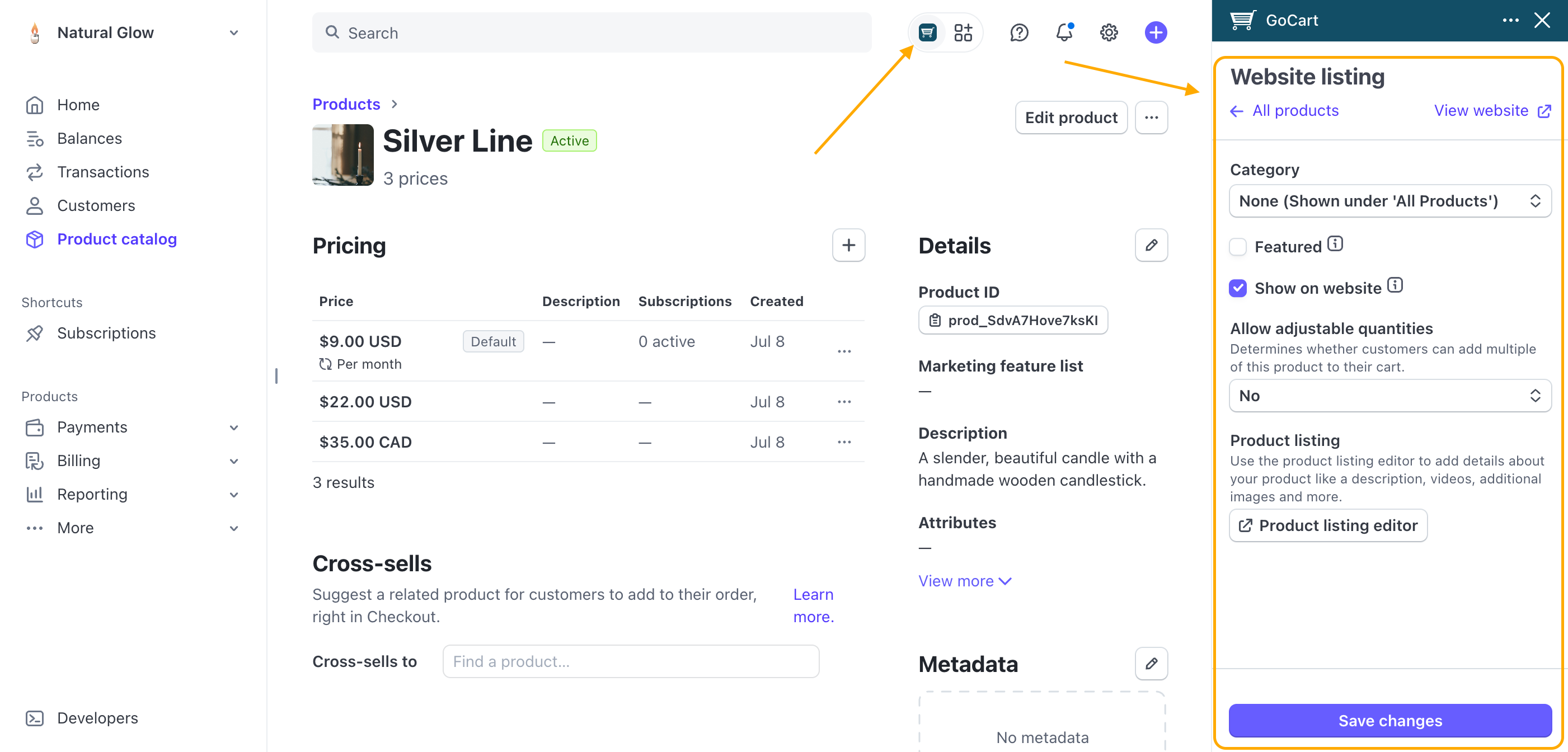
You can choose which category the product belongs to by selecting the category from the "Category" select box. Each product can belong to one category. When a visitor is browsing your shop, they can filter products by category.
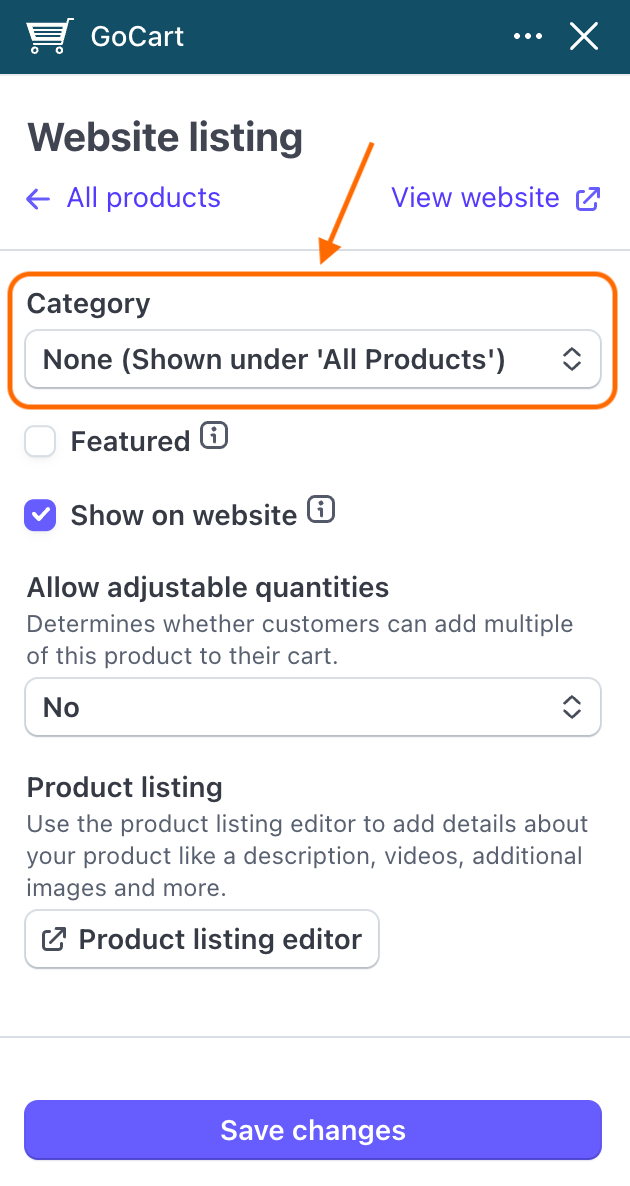
To learn how to set up and manage categories, please see the Product Categories Guide.
You can choose to feature the product on the home page of your website by selecting the "Featured" checkbox. This will make the product more prominently displayed on the home page as well as in the category pages.
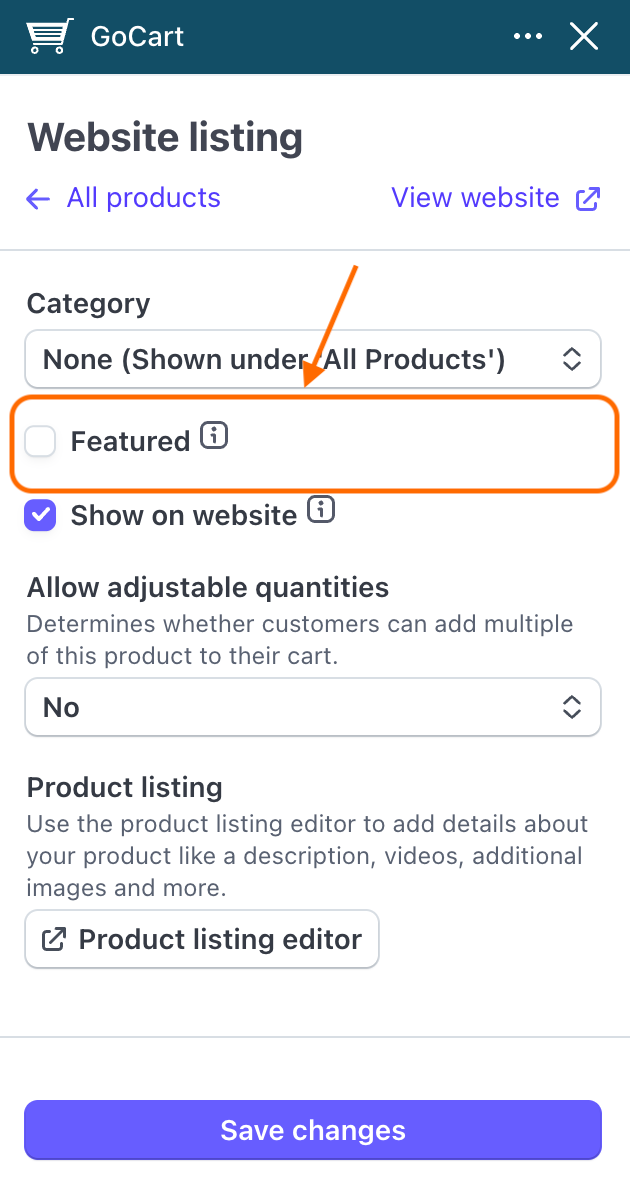
Sometimes you may want to hide a product from your website. This can be useful if you are running a limited time sale or you are out of stock. You can uncheck the "Show on website" checkbox to hide the product from your website. This will be reflected on your website immediately, but anyone who already has the item in their cart will still be able to checkout with it.
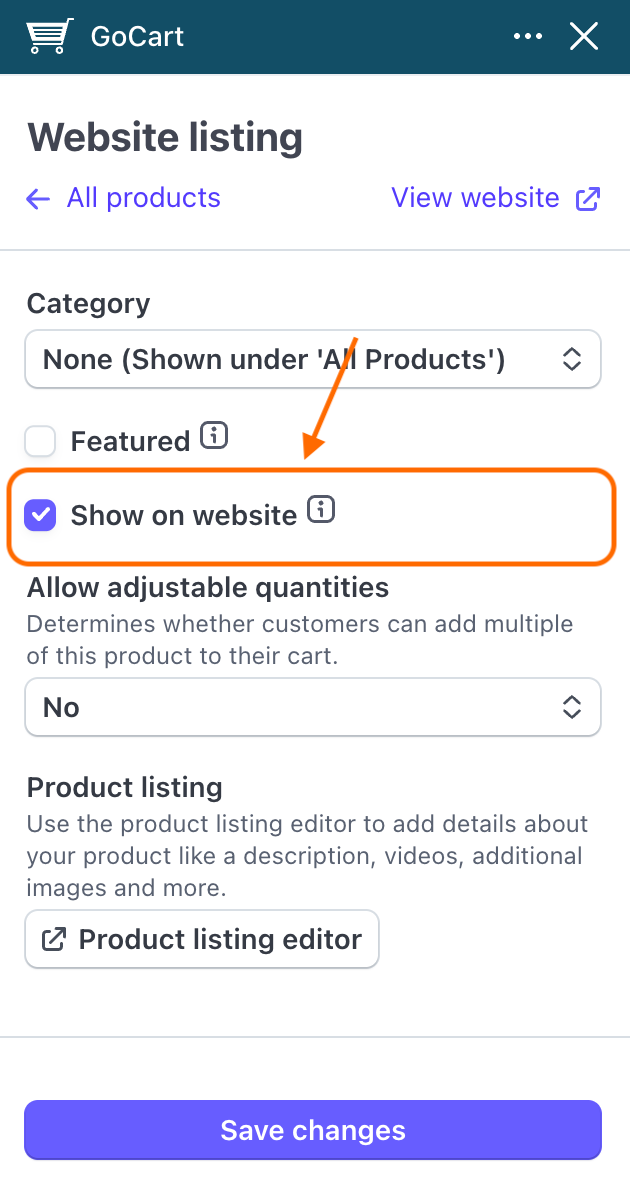
You can choose to allow customers to adjust the quantity of a product in their cart by selecting the "Allow adjustable quantities" checkbox. This will allow customers to add multiple of the same product to their cart. The default value is "Use company setting". This means that the product will inherit the global setting for adjustable quantities.
If the product is a subscription, this should probably be set to "No".
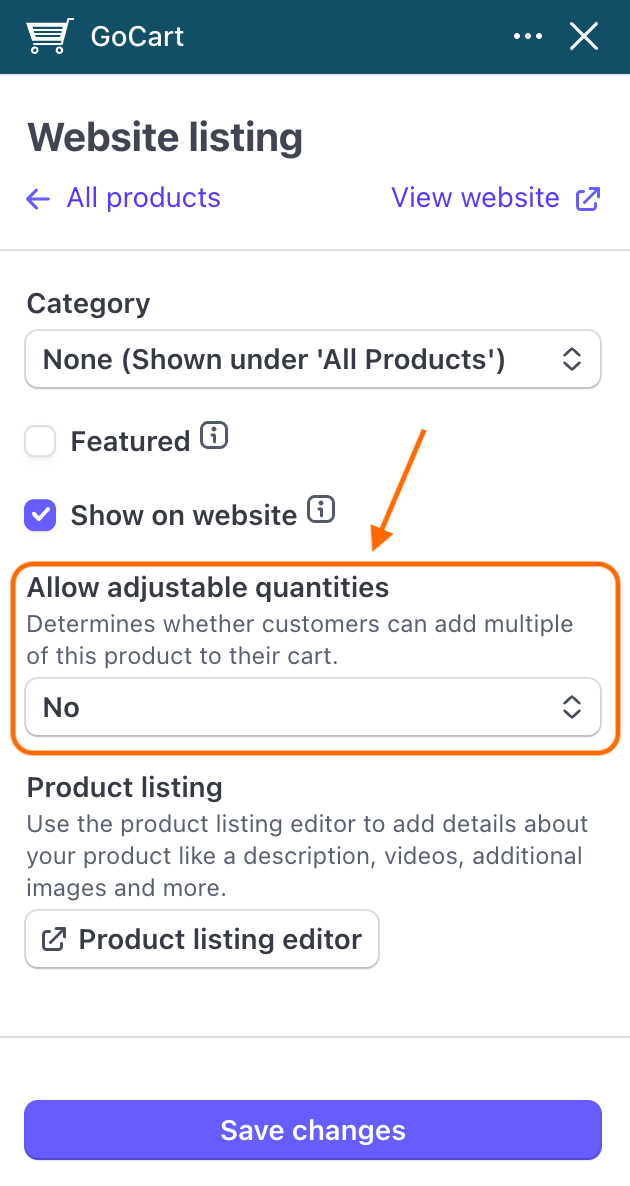
If you wish to edit anything else about the product listing, you can do so by clicking the "Product listing editor" button. This will open the product listing editor in a new tab.
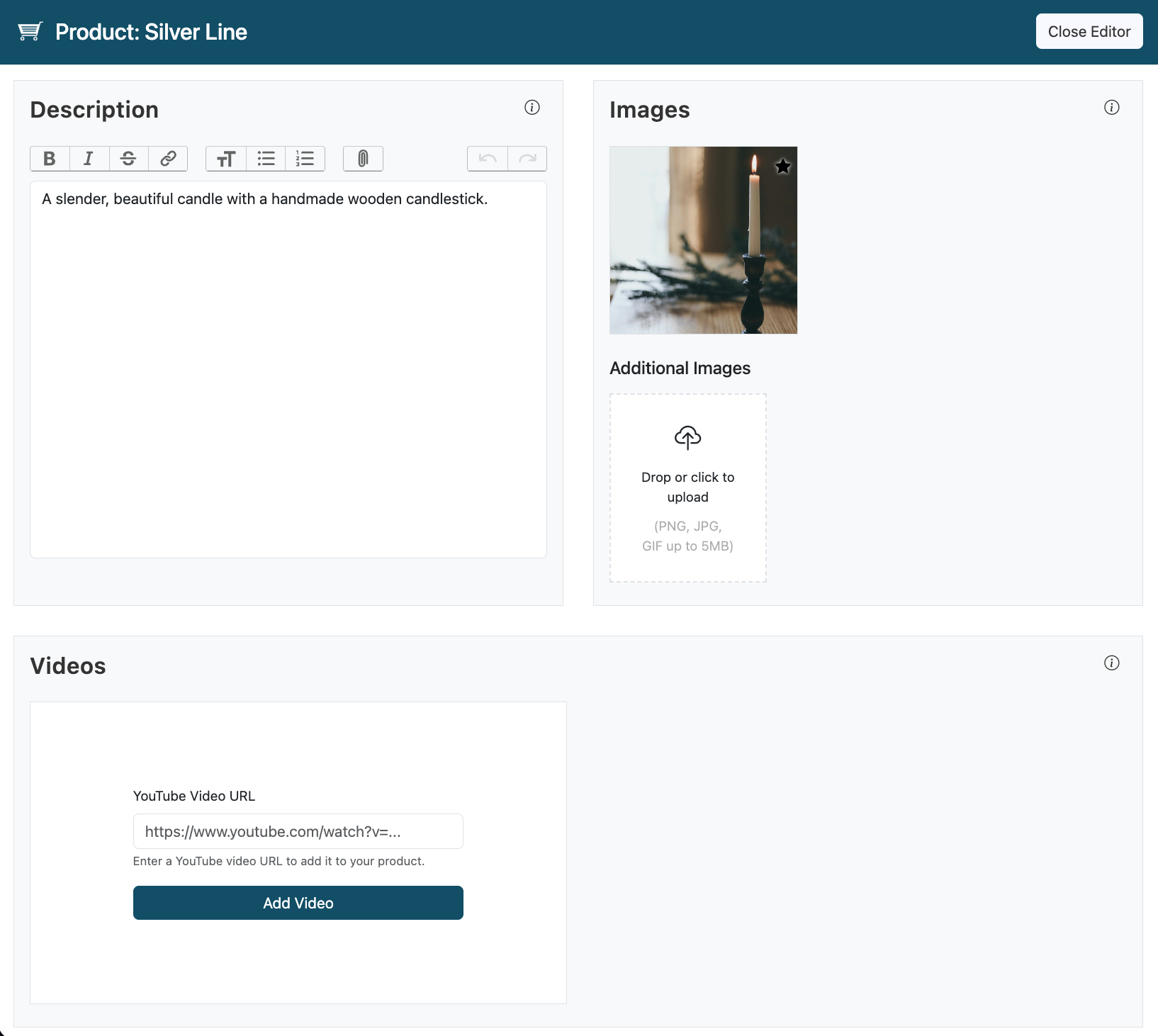
To learn more about the product listing editor, please see the Advanced Product Listing Editor Guide.