You can organize your products into categories to make it easier for your customers to browse your products.
From your Stripe Dashboard, navigate to your "Product catalog" page. If you open the GoCart App while on this page, the app will show the category management page in a sidebar to the right.
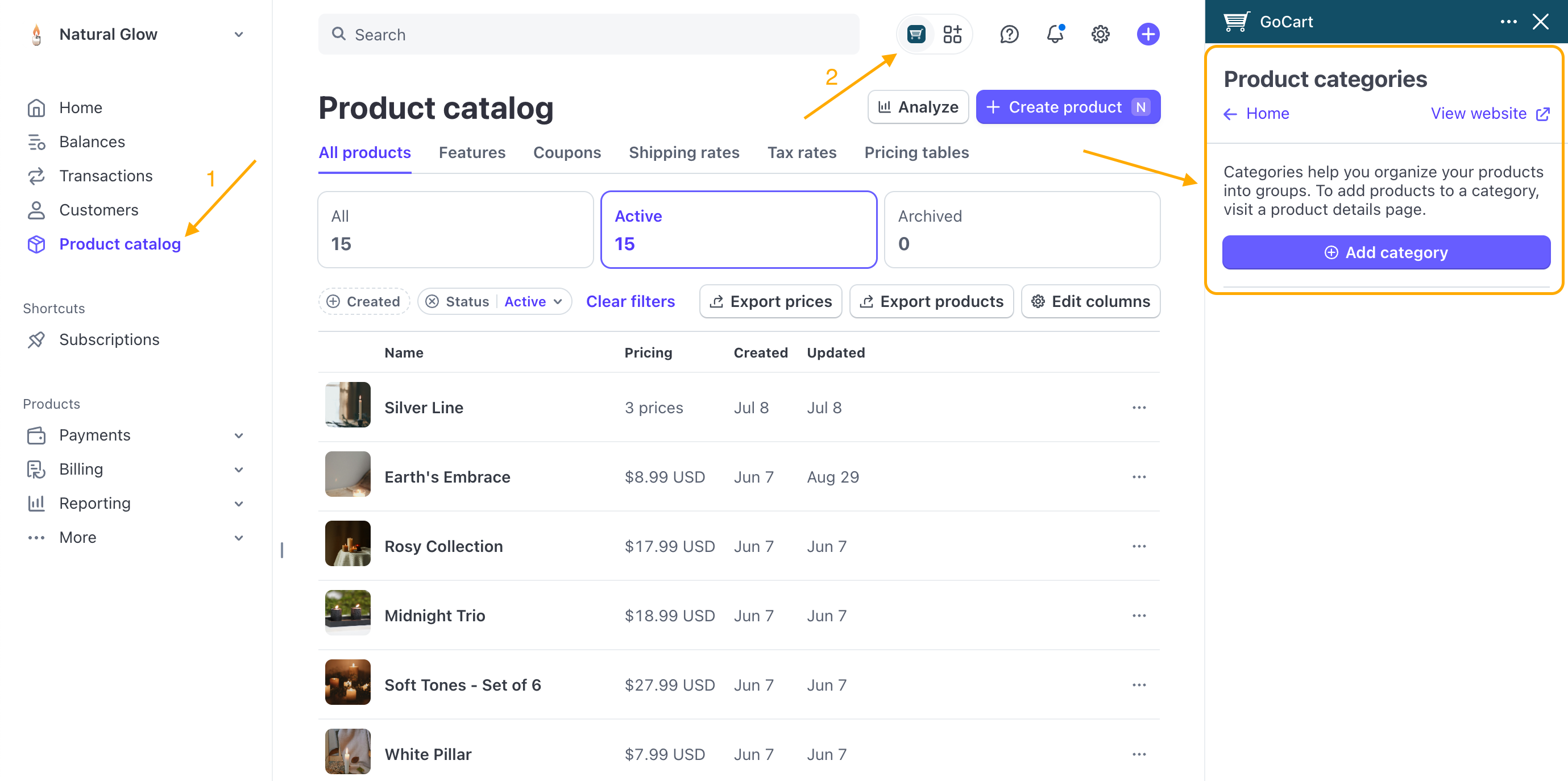
From this sidebar you can create, edit, and delete categories.
To create a category, click the "Add category" button. You will be presented with a form to create a new category.
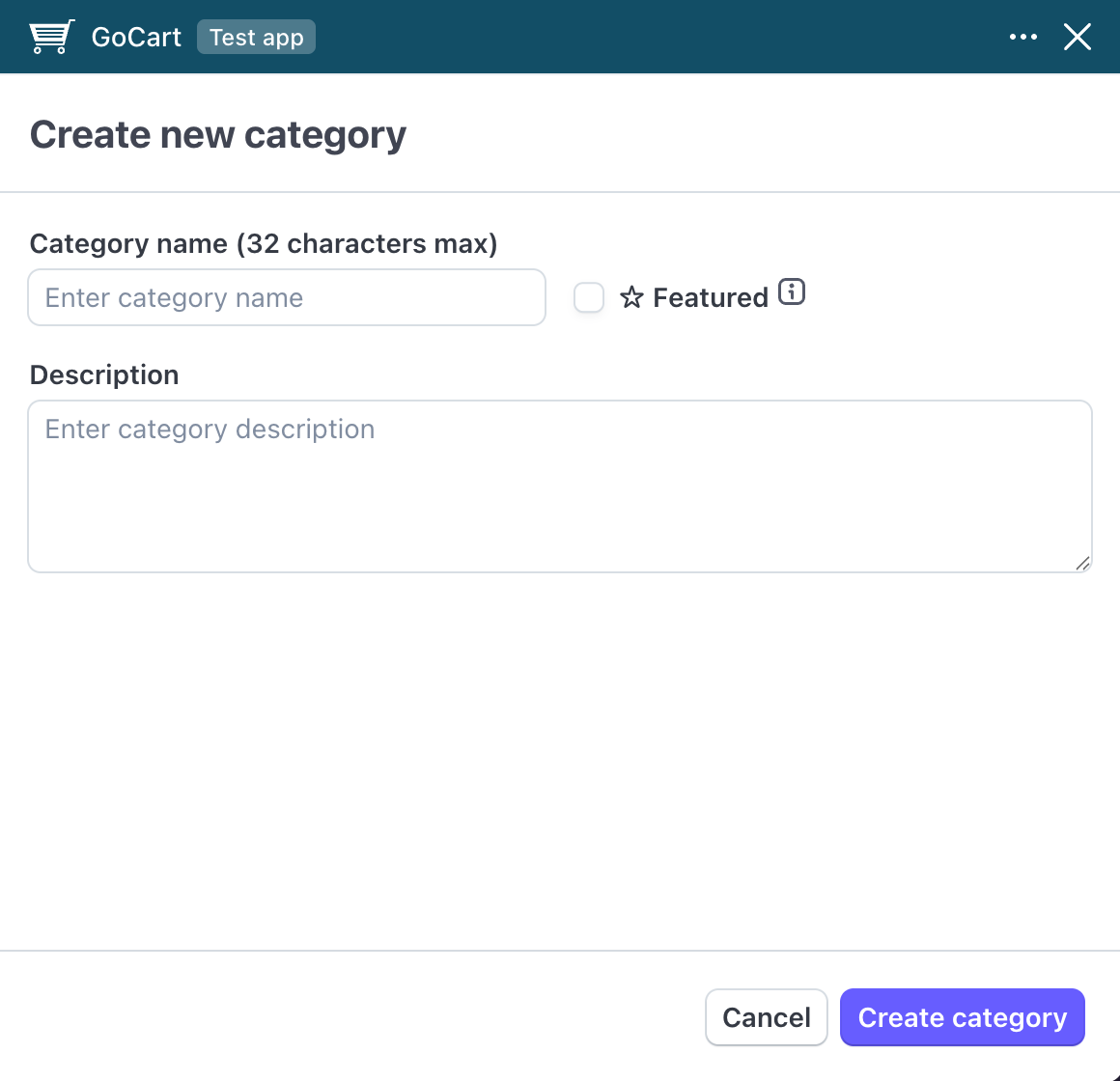
The category name is the title that all your visitors will see. Limit this to 32 characters, as it is can be used as a Navigation item.
The description is the text that will appear below the category name when a visitor is browsing the category. Use this to describe the product category to your visitors so they can tell if they're in the right place.
The featured checkbox will feature the category on the home page. This checkbox will make the category appear in the primary navigation menu of your website and make itmore prominently displayed on the home page. Use this to bring attention to important categories, as they'll be more visible to your visitors.
Click the "Create category" button to create the new category.
Once you have created a category, it will appear in the list on the category management page.

From this page you can edit an existing category using the pencil icon or delete the category using the trash icon.
If you click the edit icon next to a category in the list, you will be presented with the same form as the one you used to create a category, but with the existing category's name, description, and featured status filled in. You can make changes, then click the "Save changes" button to save the changes.
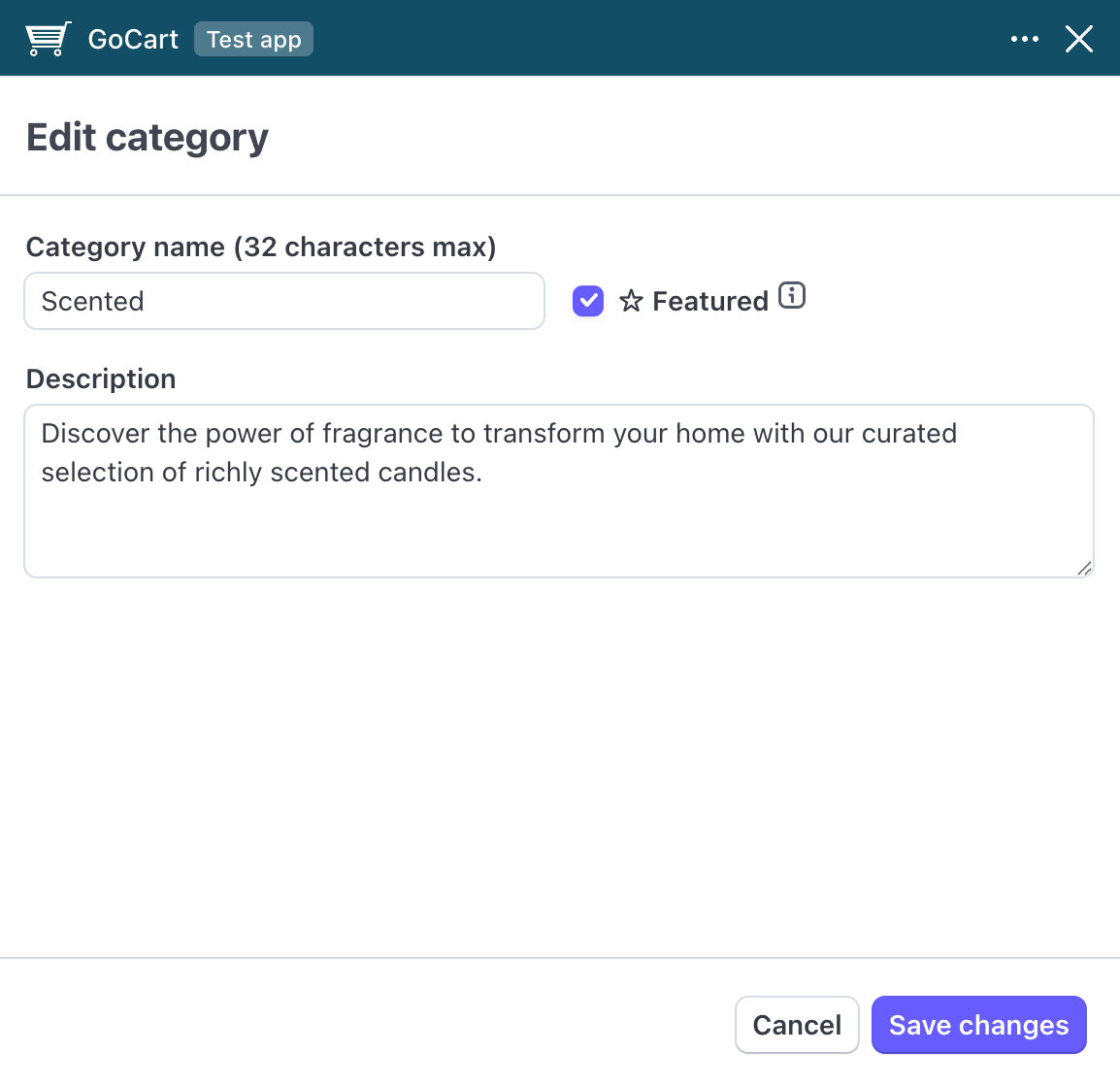
Changes to categories will be reflected on your website immediately after saving.
If you click the trash icon, you will be presented with a confirmation dialog. If you click the "Delete category" button, the category will be deleted.
If you delete a category, all products currently in that category will be moved to the default category of "All Products".
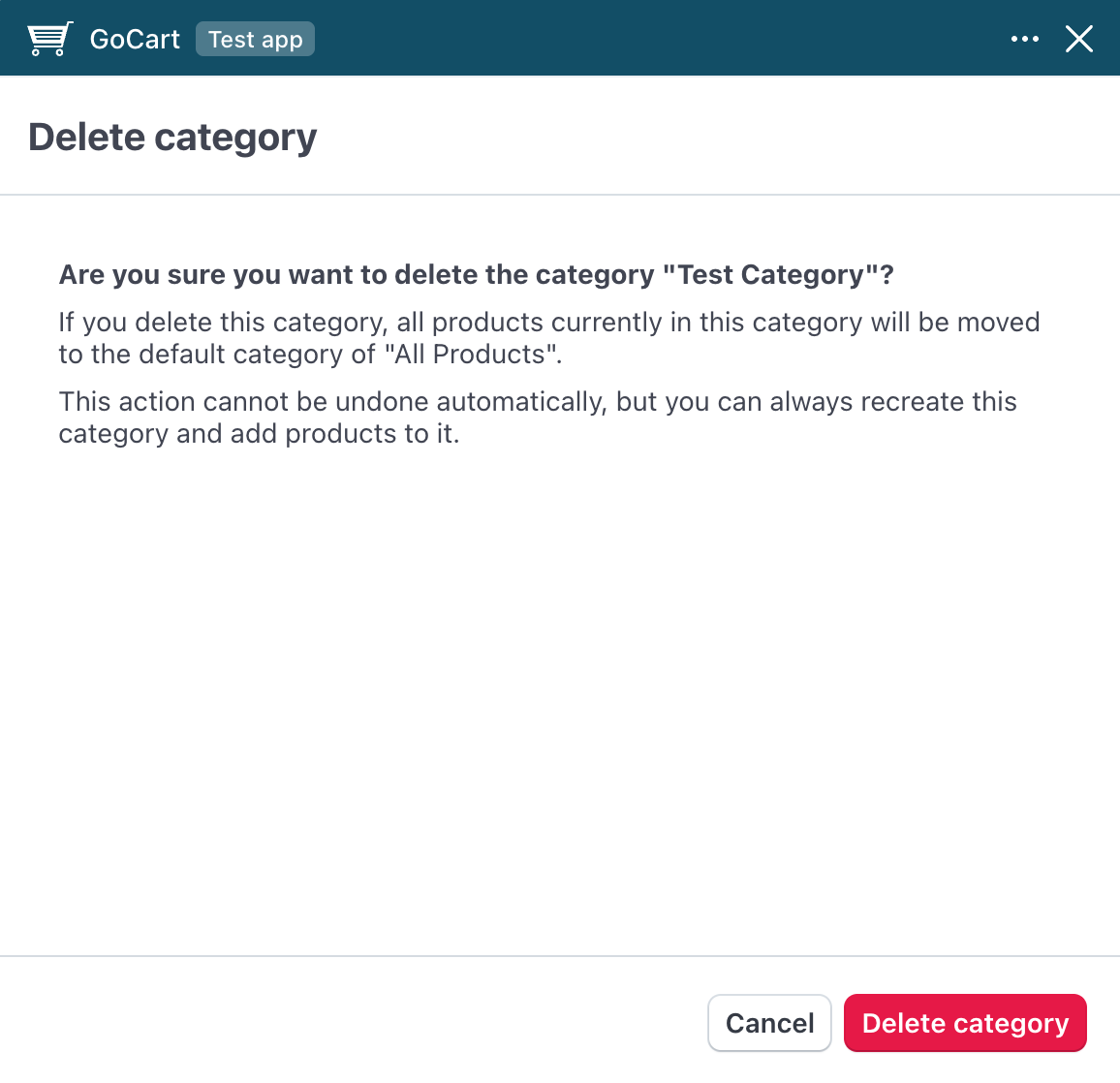
In Stripe, navigate to the Product page for the product then open the GoCart App. In the GoCart App window, select the category for the product from the "Category" select box then click the "Save changes" button.
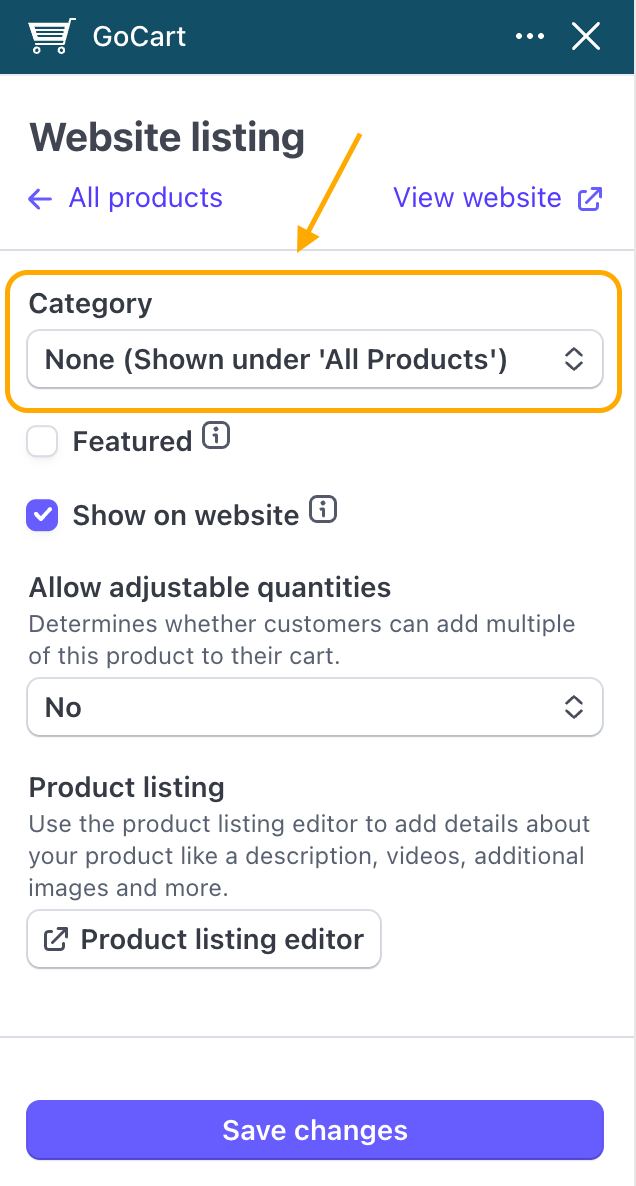
The default category for your products is "All Products". If you don't select a category for a product, or you delete a category with products in it, the products will be listed under "All Products".