GoCart websites integrate with Google Analytics to help you track your website traffic and conversions. This guide will walk you through getting it set up for your account.
You will need to have a Google Analytics account to use Google Analytics with GoCart. If you don't have one, you can create one by visiting the Google Analytics website. Once you have an account, you will need to add a 'Property' to your account.
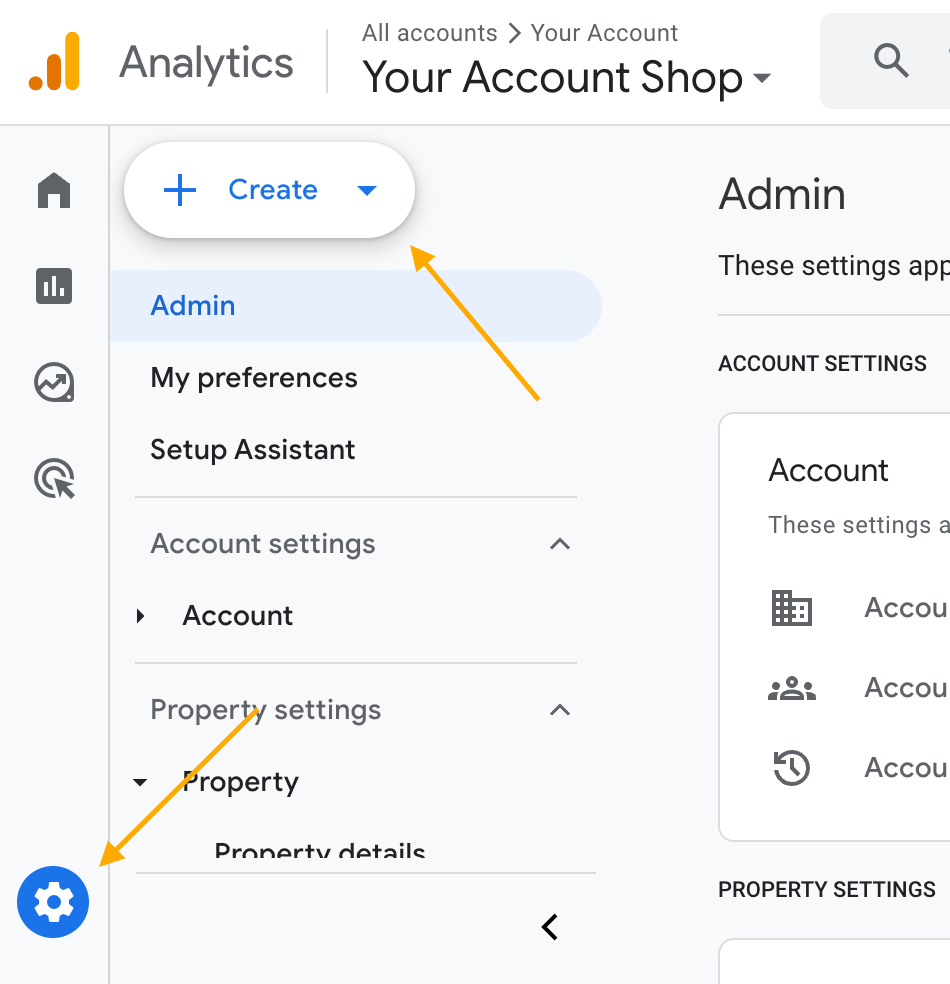
You can add a 'Property' to your new or existing account by clicking the "Admin" menu in the bottom left of the Google Analytics dashboard, then click the 'Create' button and select 'Property'. Fill out the simple form, being sure to use the URL of your GoCart website on the last step.
Once you have a Property for your GoCart website, you will need to get the 'Measurement ID'. This ID lets GoCart send data to your Google Analytics account so you can see how your website is performing.
From the Admin menu, click the 'Data Streams' link. You will see a list of data streams for your property. You will need to select the data stream that corresponds to your GoCart website.
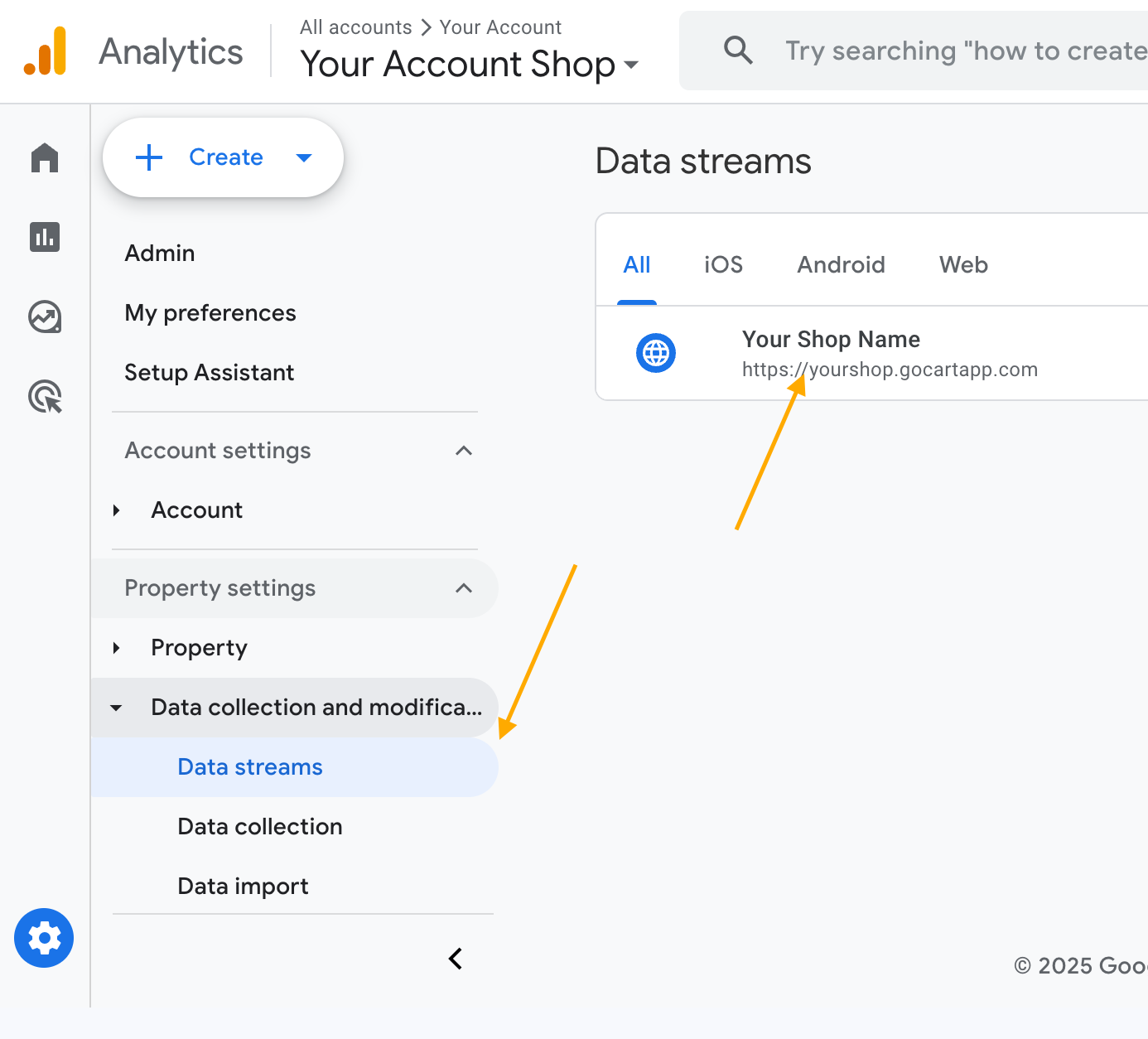
An overlay with the Data Stream details will appear. On this details page, you will see the 'Measurement ID' for your GoCart website. Copy this ID and save it for the next step.
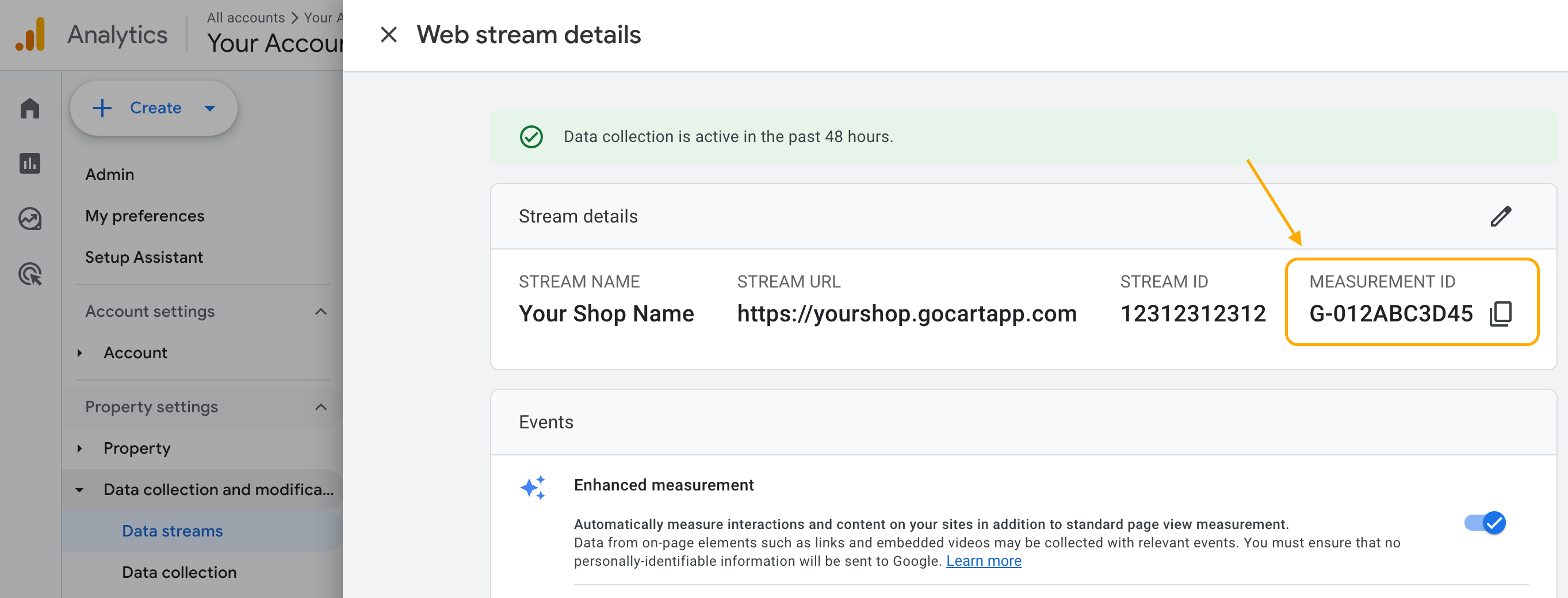
Once you have the Measurement ID, you can add it to GoCart by visiting the GoCart Settings Page. Scroll down to the "Google analytics" section and paste the Measurement ID into the input field. Click the "Save Changes" button to save the changes.
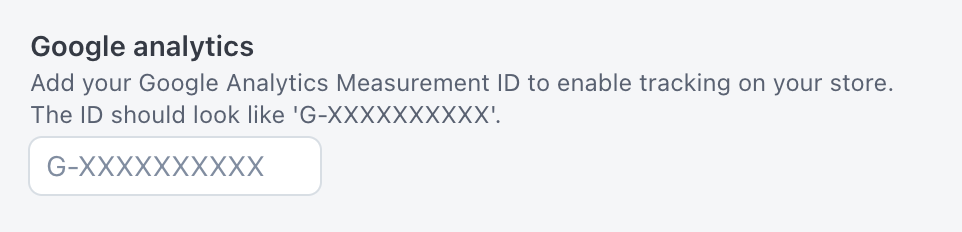
You can view your Google Analytics data by visiting the Google Analytics website. It may take up to 24 hours for the data to start appearing in your Google Analytics account.
Once your site is being tracked, you can try click the "Reports" tab then "Realtime pages". This will show you data in realtime as your customers browse your site, including where they are visiting from, what pages they are visiting, and what devices they are using.
Google analytics is a powerful tool for tracking your website traffic and conversions. It is a great way to see how your website is performing and to understand your customers. If you are new to Google Analytics and want to learn more, check out the Google Analytics Help Center or check out some guides on the Google Analytics Developers site.