You can change the overall layout of your website by selecting a different theme. GoCart offers a variety of themes to choose from, and you can change the theme at any time from the GoCart Settings Page.
To see which theme you are currently using, scroll down in the GoCart Settings Page to the "Shop Theme" section.
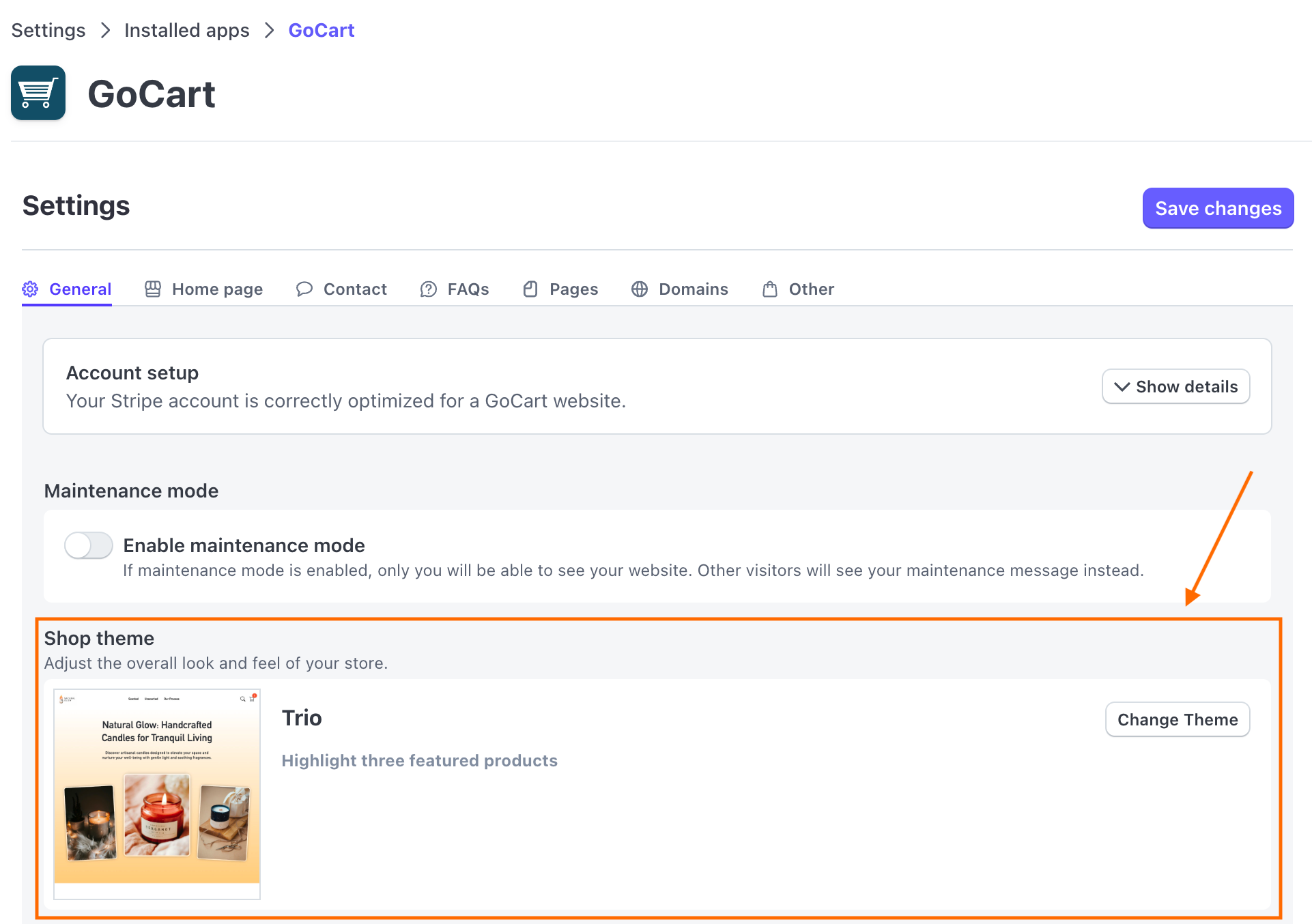
To change the theme, click the "Change Theme" button. This will open a modal with a list of all available themes.
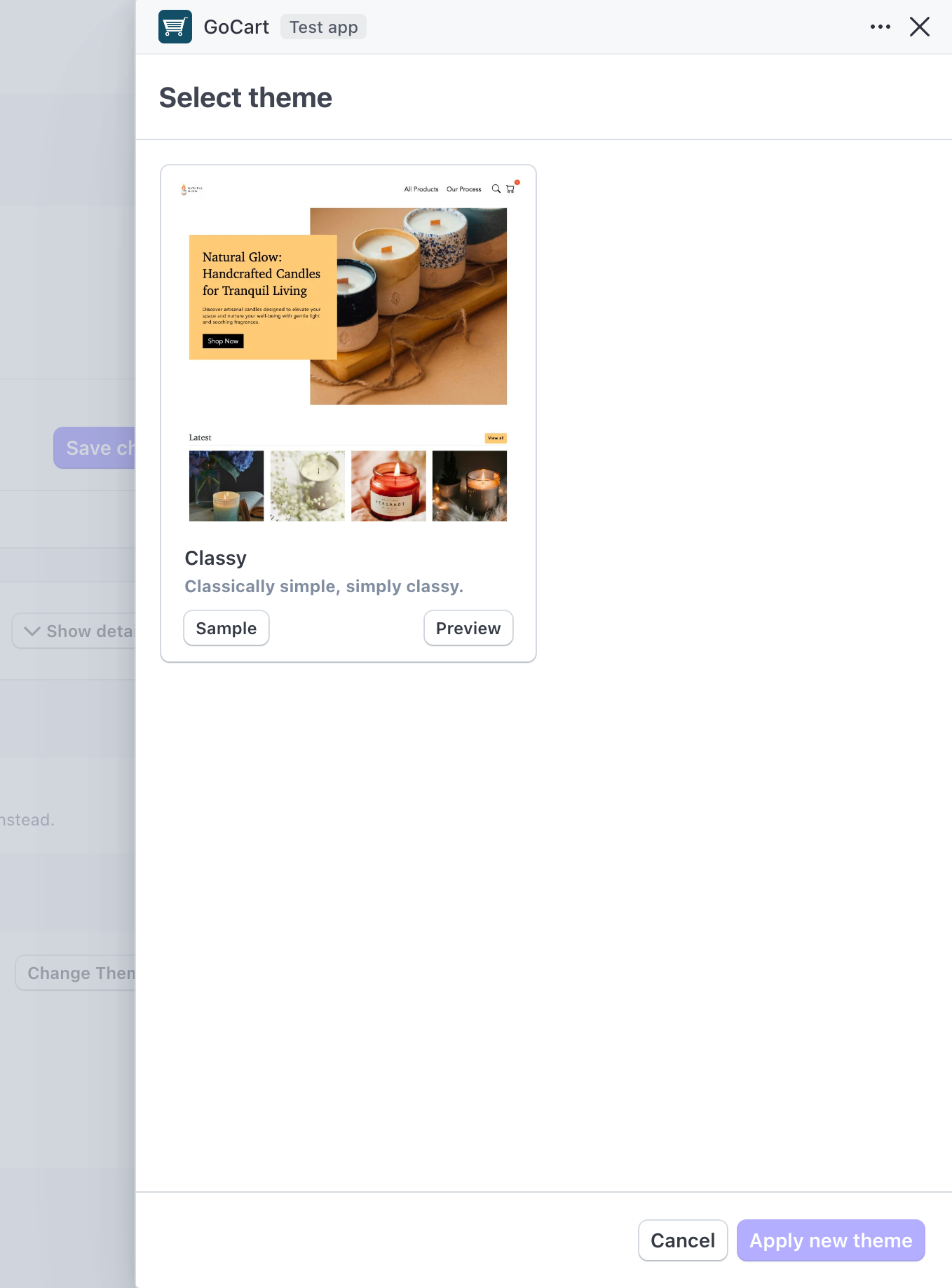
You can view a sample site with a theme by clicking the "Sample" button on the theme in the theme selector modal. This will open a new tab with the sample site. The sample site has sample data to show what your site could look like with the theme.
You can view a preview of a theme by clicking the "Preview" button on the theme in the theme selector modal. This will open a new tab to a preview of your site with the theme applied. This way you can see how your site will look with the theme applied without having to change the theme in your live site.
If you are previewing a theme, you can end the preview by clicking the "End Preview" button in the bottom banner.
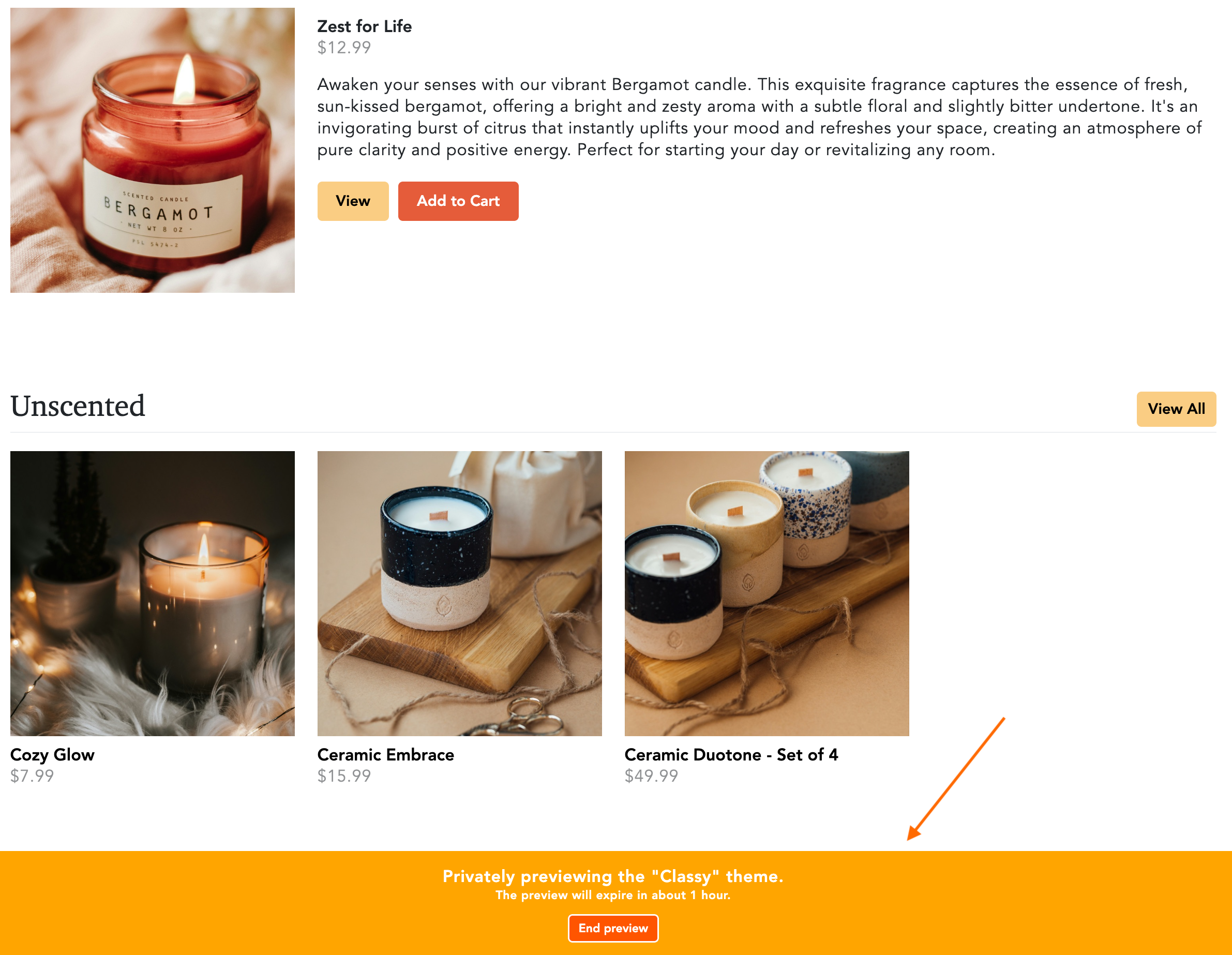
Once you find a theme you'd like to apply to your site, click on the theme from the theme selector modal. You will see a "Selected" badge appear on the theme. Click the "Apply new theme" button to apply the theme to your site.
Changes are immediately applied to your site.
Note: If you see the "Preview Banner" after applying a new theme, your browser is still in preview mode. You can end the preview by clicking the "End Preview" button in the bottom banner to see your site with the new theme applied.