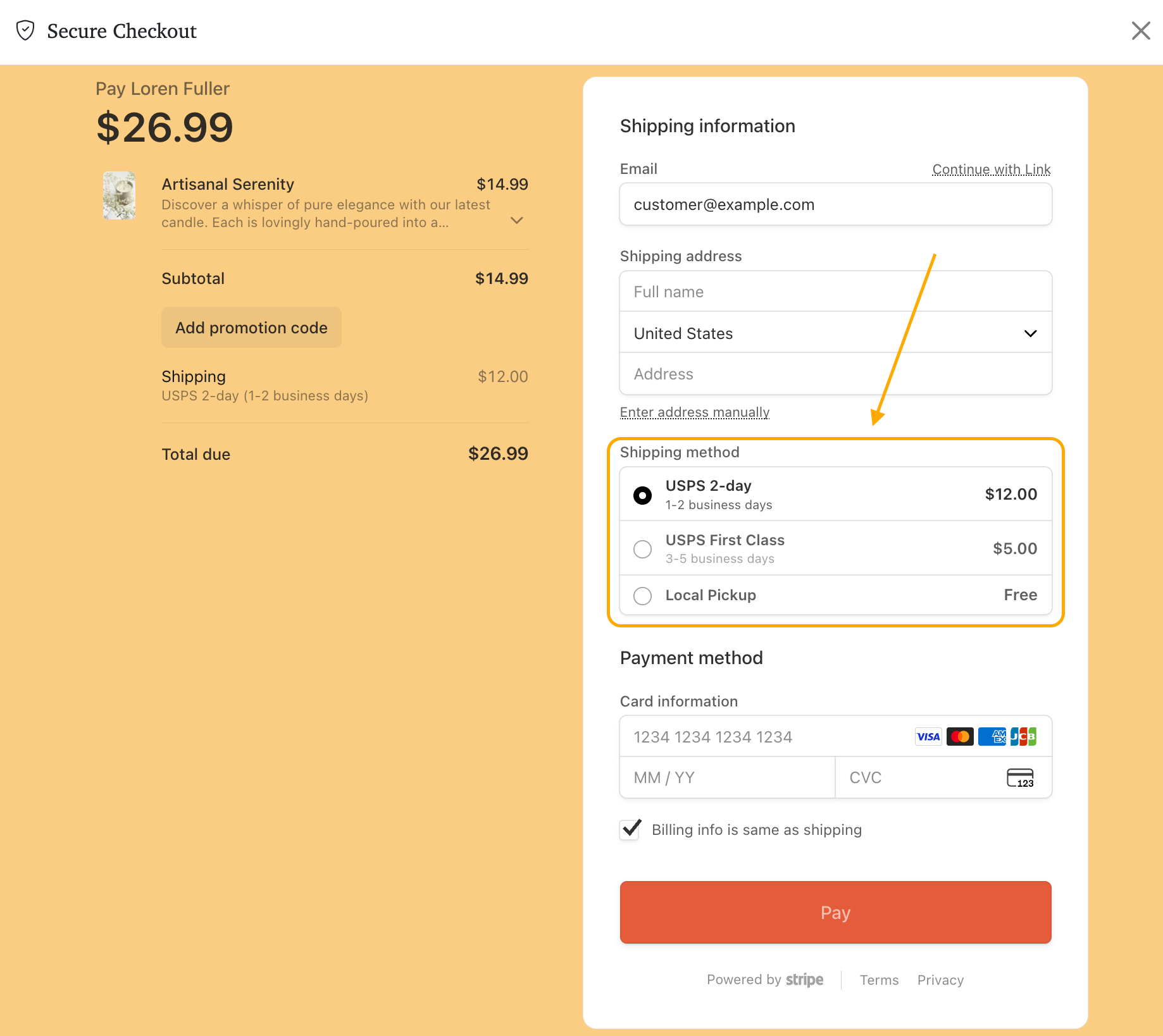GoCart allows you to offer multiple shipping options to your customers at checkout.
From your Stripe Dashboard, navigate to your "Product catalog" page. From there, select the 'Shipping Rates' tab.
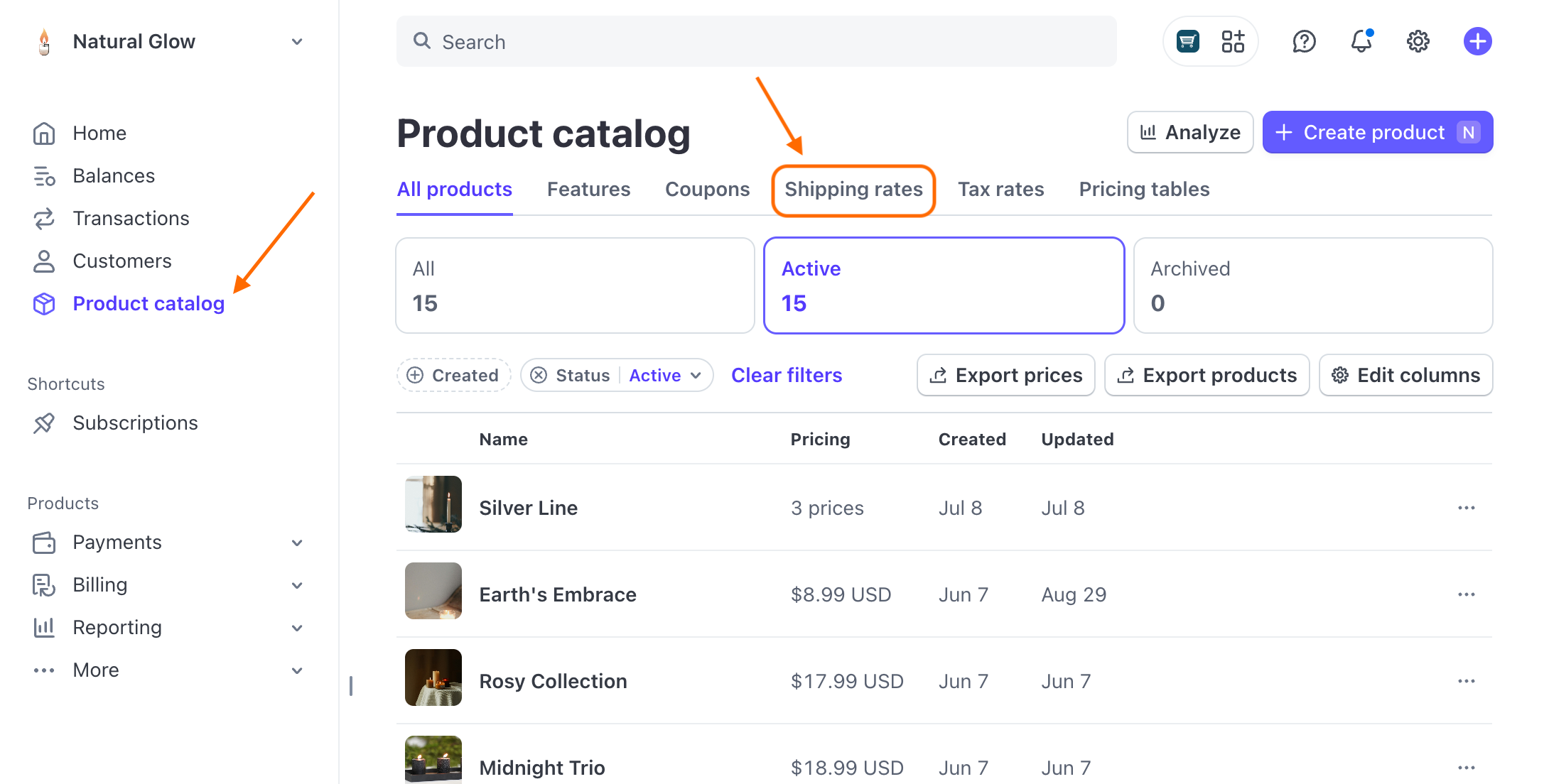
This tab shows you all the shipping options you have set up in Stripe. GoCart will automatically import these shipping options and display them on the checkout page.
Click the "Create shipping rate" button on the 'Shipping rates' tab. You will be shown a simple form to create a new shipping option. Fill out the amount, the description (keep it short) and the shipping time.

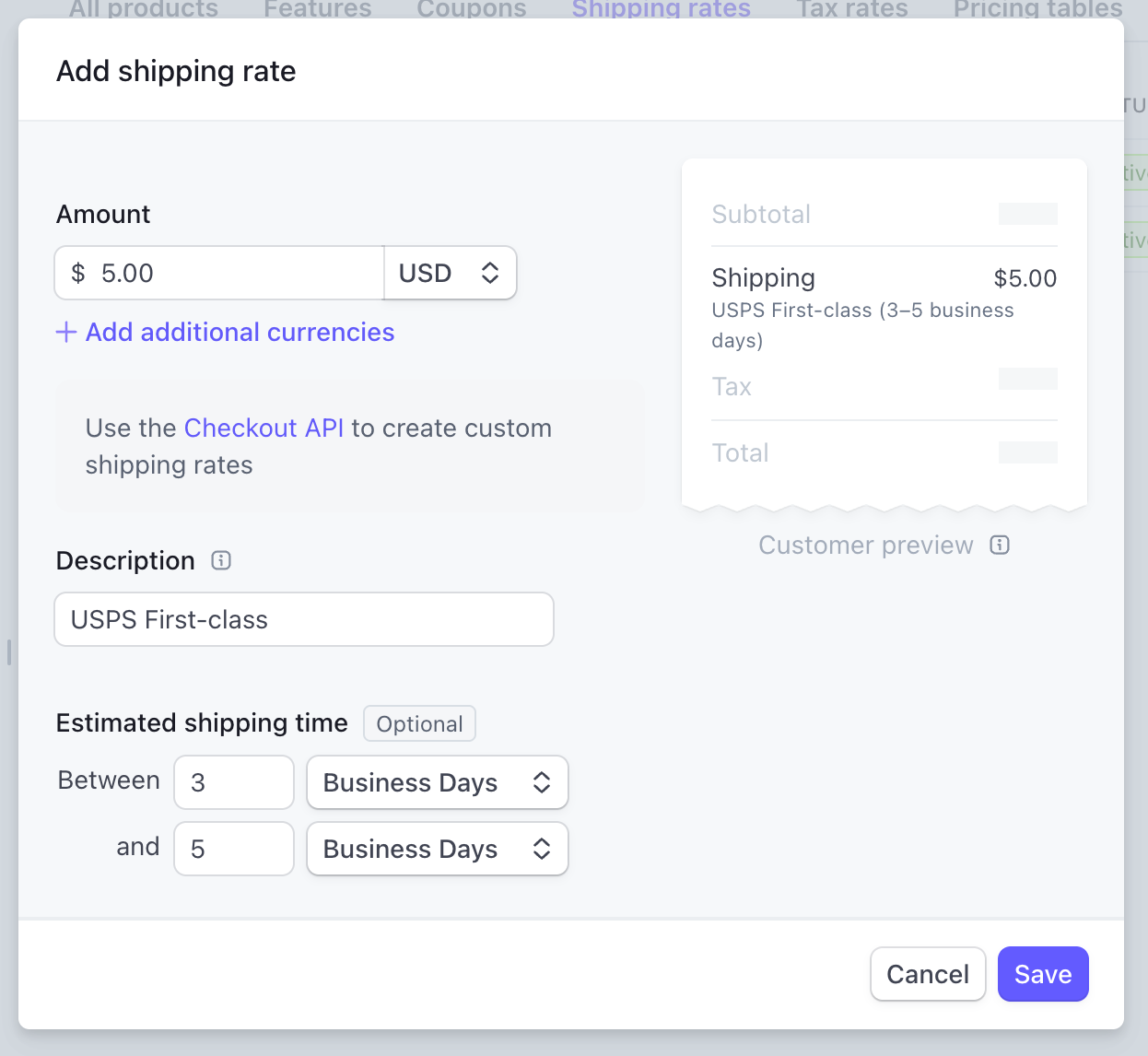
After you have shipping options added, you can view and manage them from the shipping rates tab.
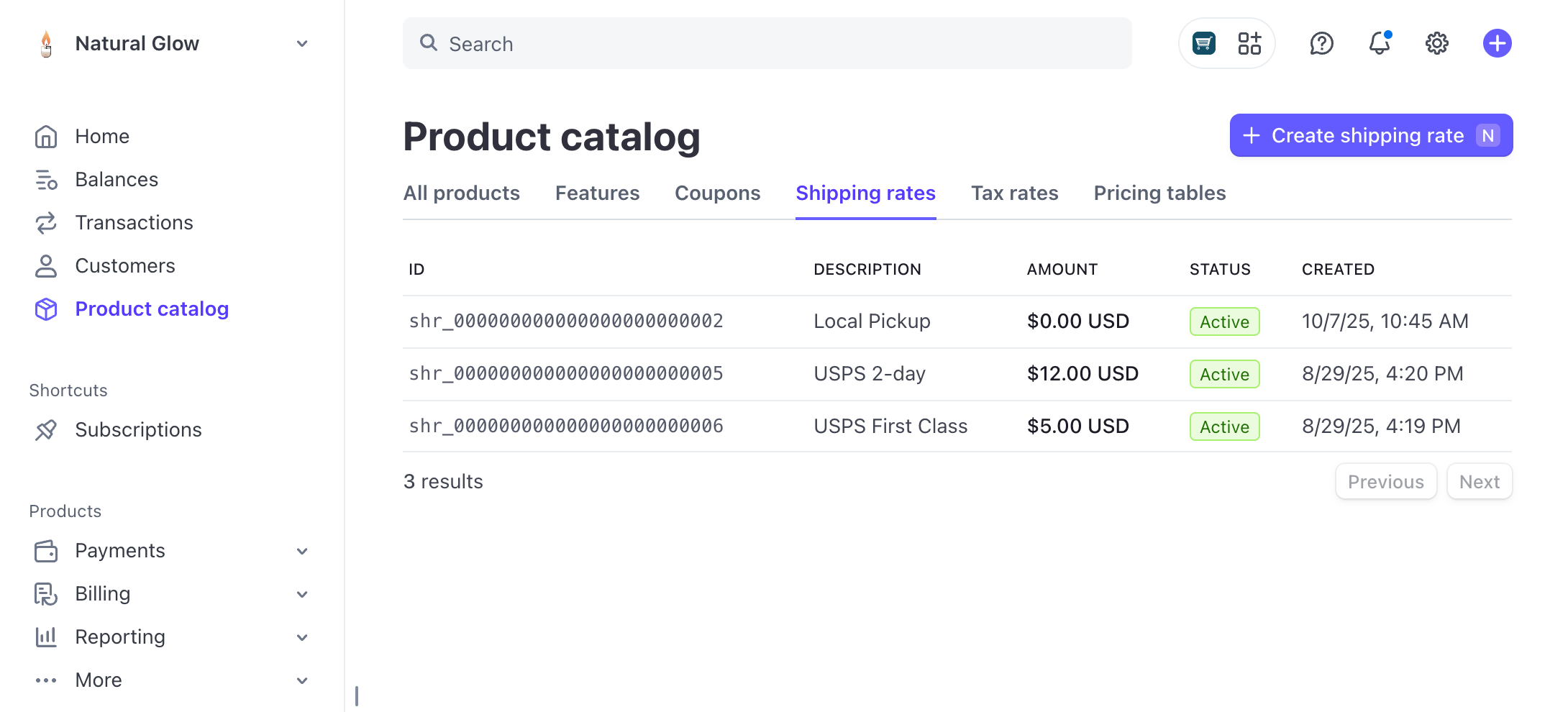
Note: There isn't a way to edit a shipping option, but you can archive it and create a new one.
Stripe doesn't allow you to delete a shipping option, but you can archive it. To archive a shipping option, click the shipping option on the 'Shipping rates' tab, click the three-dot-menu in the upper right, and then click the 'Archive shipping rate' option.
Archived shipping options will no longer be displayed on the checkout page.
When a customer is checking out, they will see the shipping options you have set up in Stripe.