There are many ways to view your website. This guide will walk you through the different ways to access your site for testing, or just for fun.
On your GoCart Settings Page, you will see a tab called "Other". At the top of the "Other" page, you will see a button called "View website". Clicking the button will open your website in a new tab.
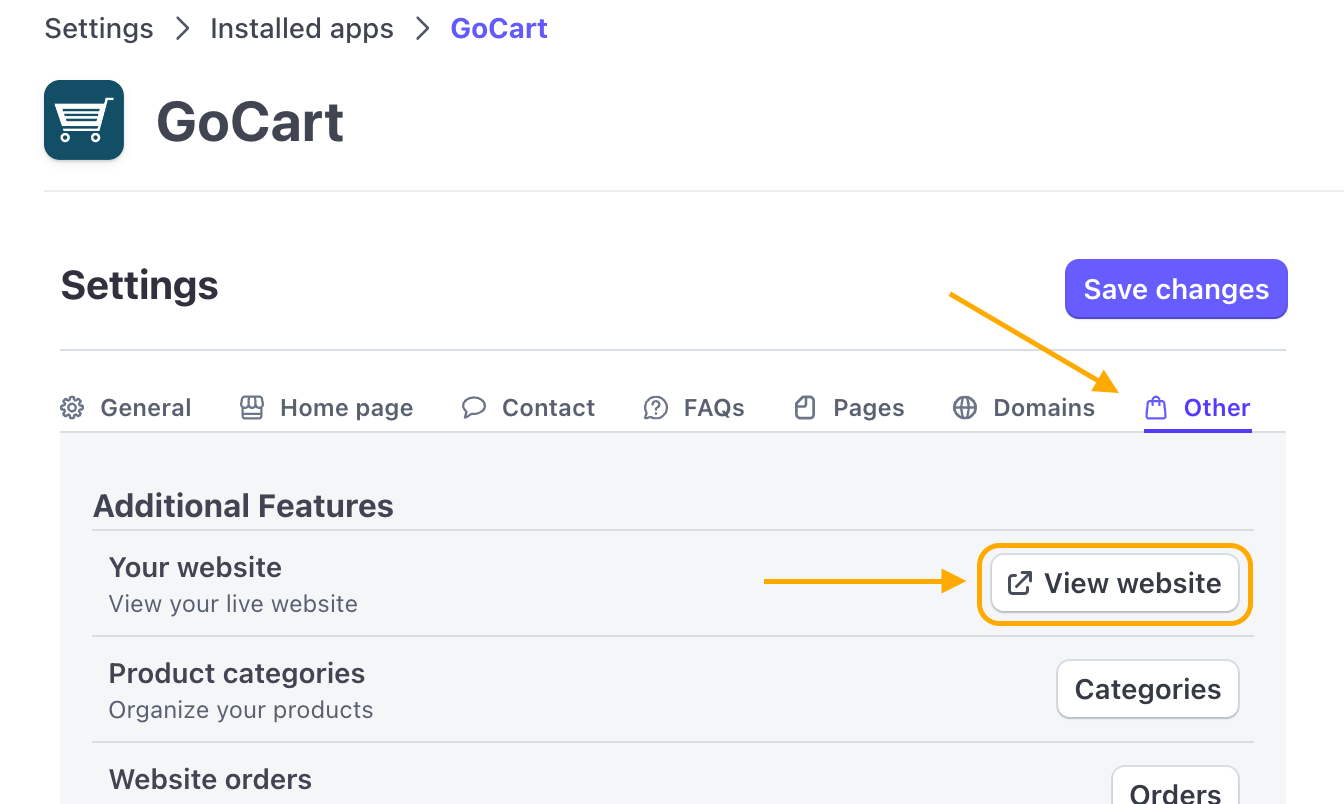
If you have enabled maintenance mode for your site, there is a preview button on the 'General' tab of the GoCart Settings Page. Clicking the "Preview site" button will open your website in a new tab with elevated privileges (only you can see the site).
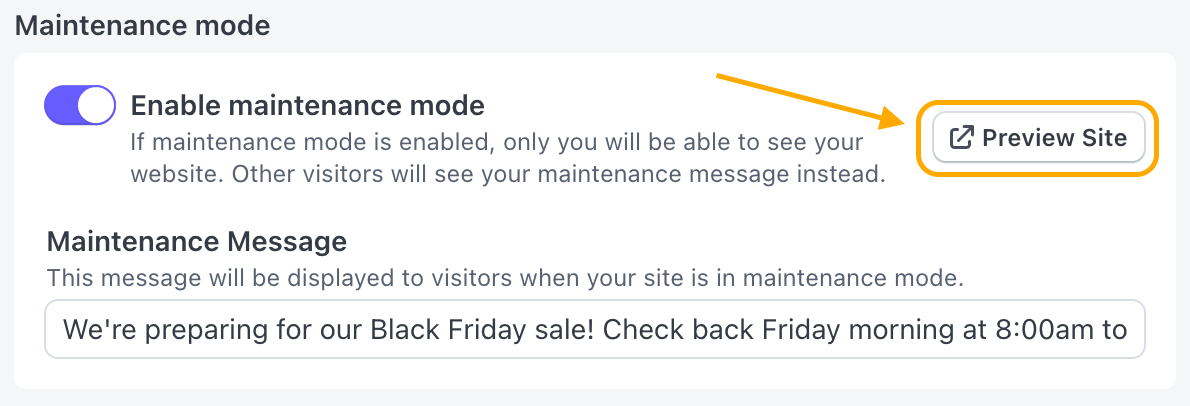
On the 'Domains' tab of the GoCart Settings Page, you can select how you want users to access your website - through a subdomain or a custom domain.
On both the 'Subdomain' and 'Custom domain' tabs, you will see an icon next to the domain name. Clicking the button will open your website in a new tab.
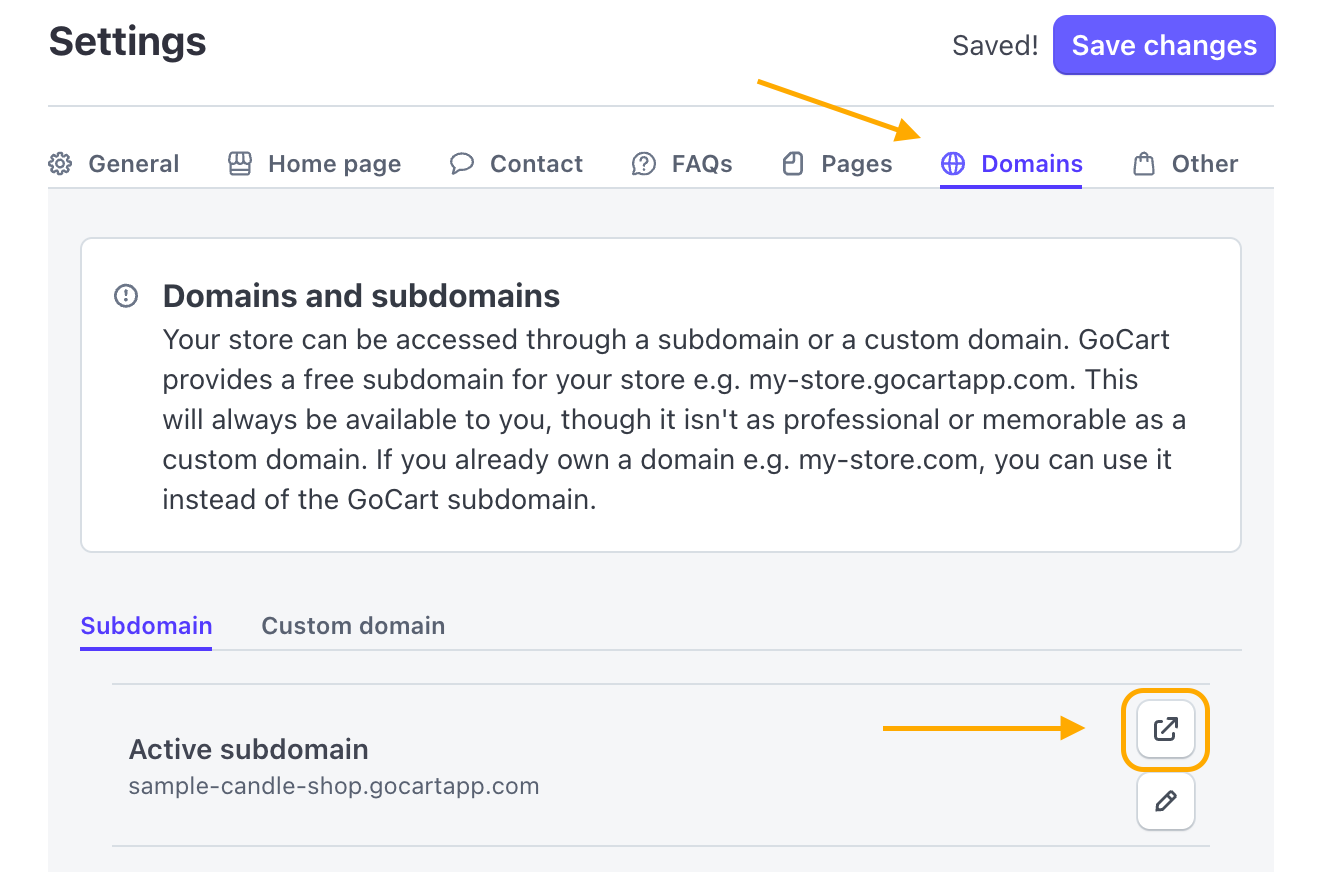
If you are viewing any page in Stripe and open the GoCart App sidebar, you will see a link called "View website" near the top. Clicking the link will open your website in a new tab. The link tries to be helpful by taking you to the most relevant page for the page you are viewing in Stripe e.g. clicking the link on a product page will take you to the product page in your website.
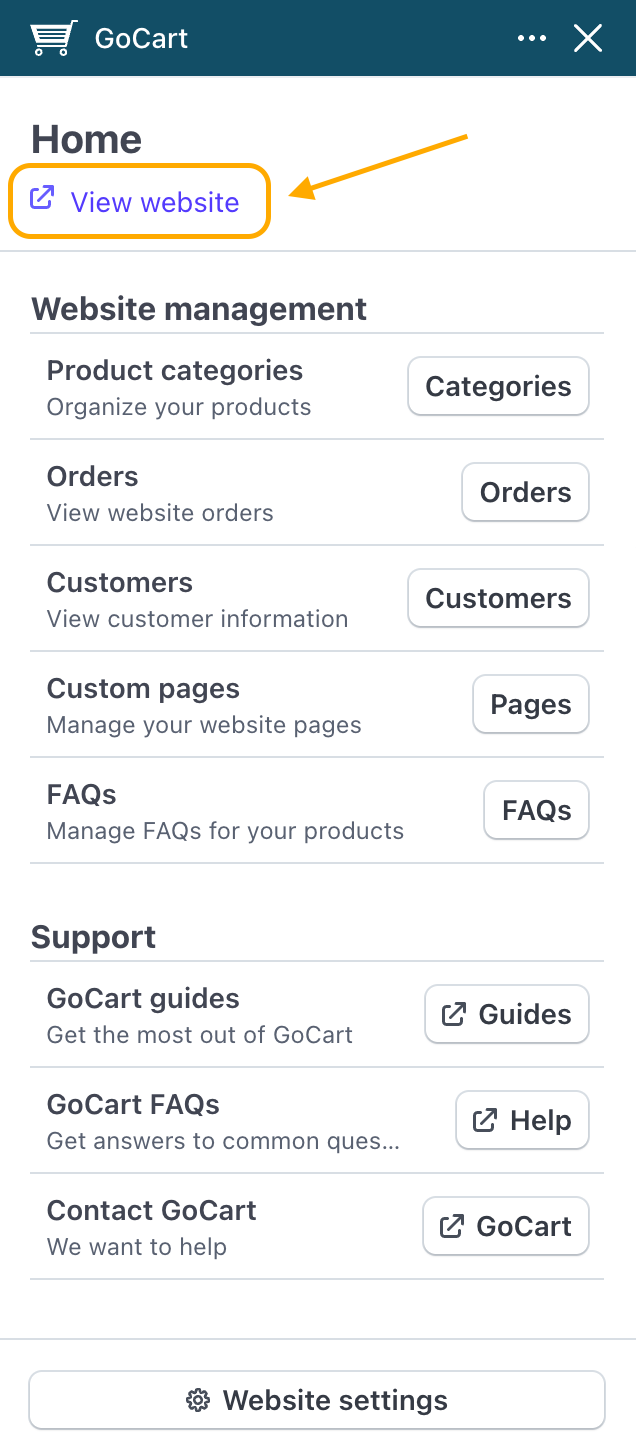
As the owner of the website, you will be able to access your website with elevated privileges. This means that some links you follow will allow you to see your website, even though the site may not be visible to other visitors. If you are viewing your website in this way, you will see a banner at the bottom of the page reminding you that you are viewing a version of the site that is not live.
For instance, this is what you will see at the bottom of the page if you are viewing your website in maintenance mode.
