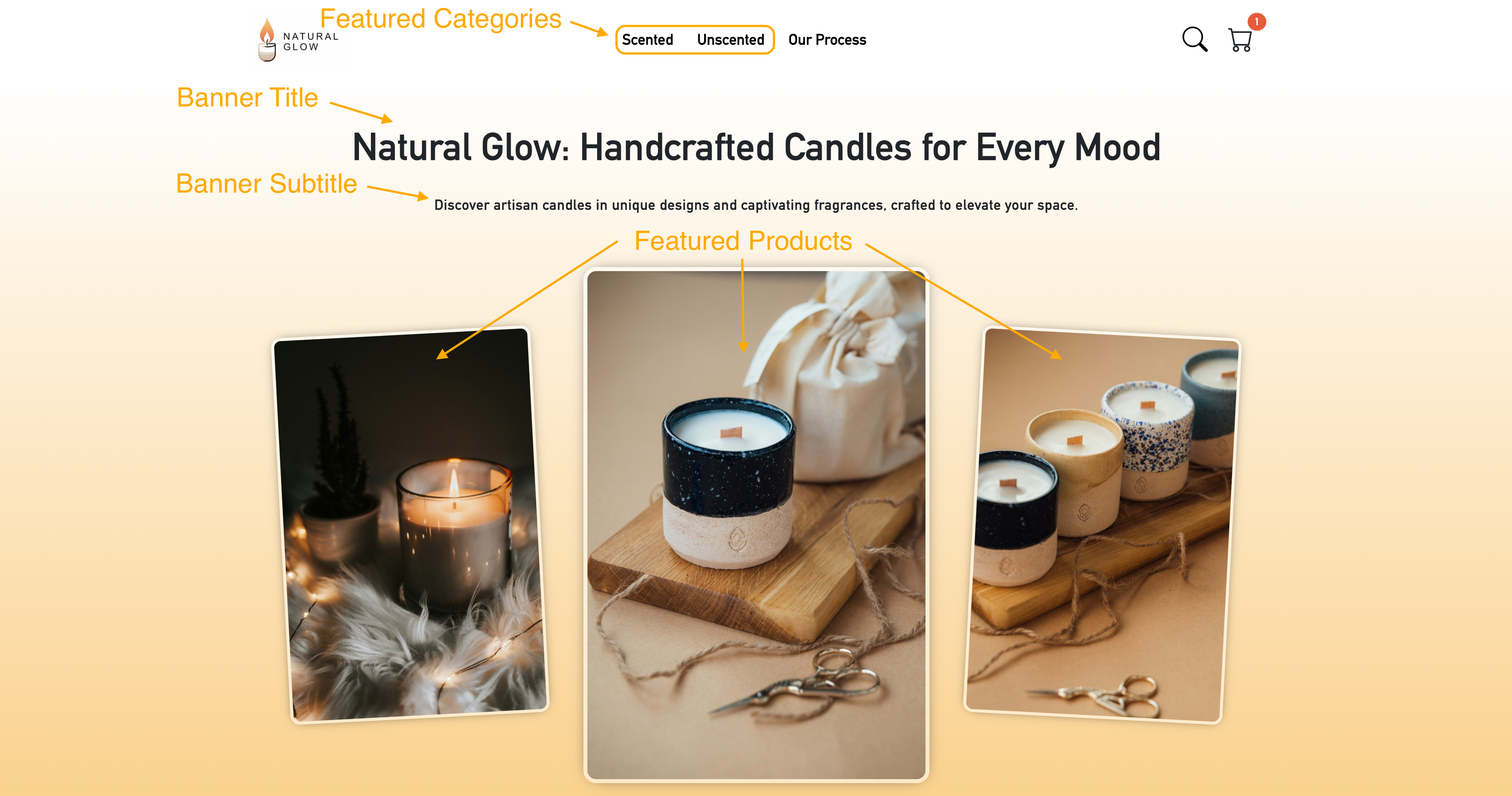Your GoCart homepage is designed to be mostly automatic. Based on the products in your product catalog, your featured products, the categories you have set up, the theme you have selected, and the settings you have configured, GoCart generates and maintains a homepage that is unique to your business.
Some content can be edited directly by you, the site owner, such as the banner title, banner subtitle, and about text. Featuring products and categories can also change the way your homepage is displayed.
On the GoCart Settings Page you will find a tab called "Home page". This is where you can manage the textual content of your homepage.
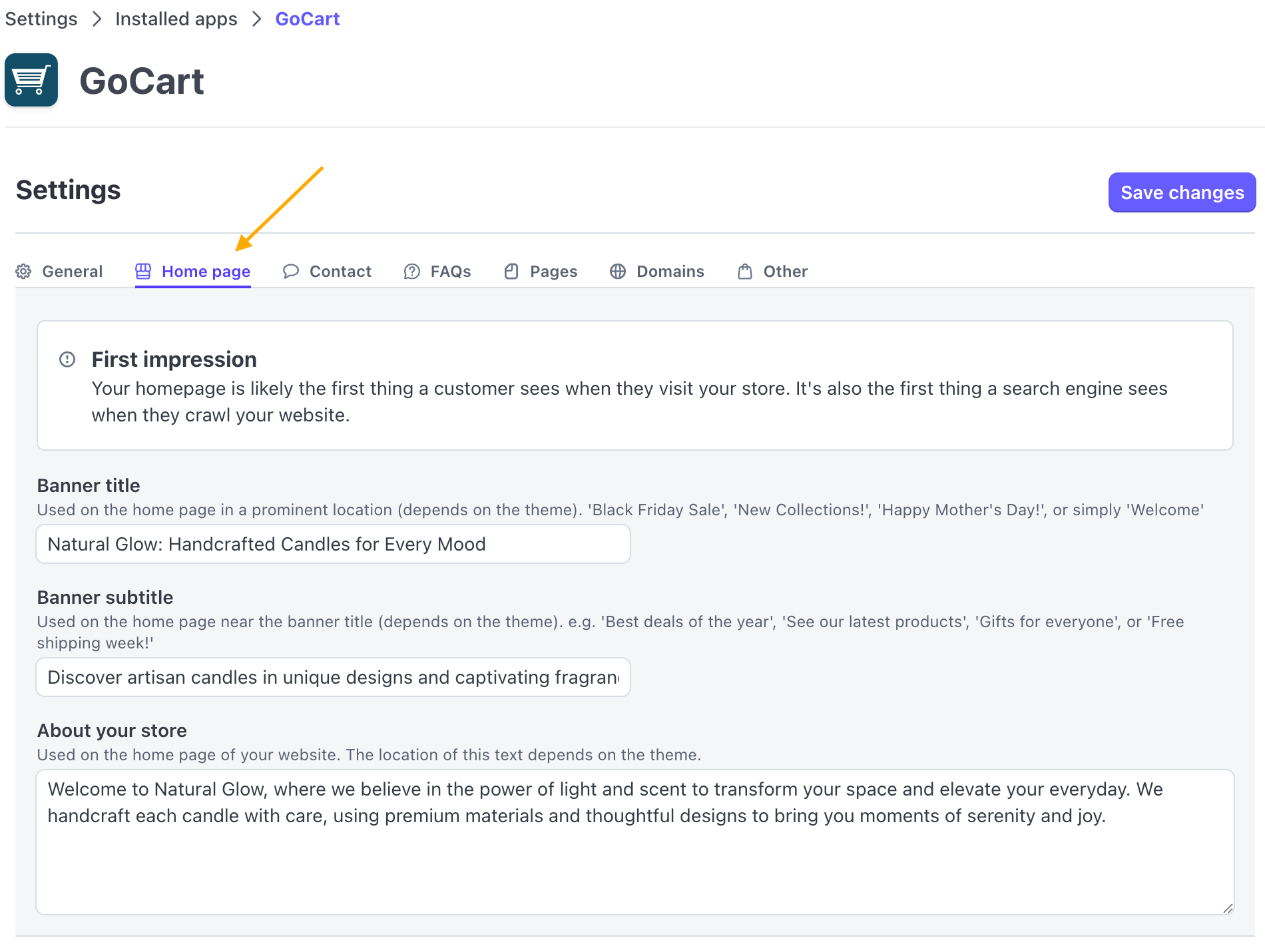
When you first create your account, GoCart generates these texts automatically based on the products in your product catalog and the data in your Stripe account. However, you can edit them to your liking.
There are three main content pieces that you can directly edit:
Many themes display product images on the homepage. You can choose which products are featured by selecting the "Featured" checkbox for the product in the GoCart App. If you have too many featured products, GoCart will select as many as the theme allows.
Most themes show featured categories on the homepage. You can choose which categories are featured by selecting the "Featured" checkbox for the category in the GoCart App. Featured categories appear in the primary navigation menu of your website, as well as in the footer of most themes.
Featuring a category is a great way to bring attention to relevant products, as they'll be more visible to your visitors.
Here is an example of a homepage with featured products and categories. Notice how featured categories are shown in the primary navigation menu and featured products are prominently displayed on the homepage. Each theme does similar things, but the layout may differ slightly.