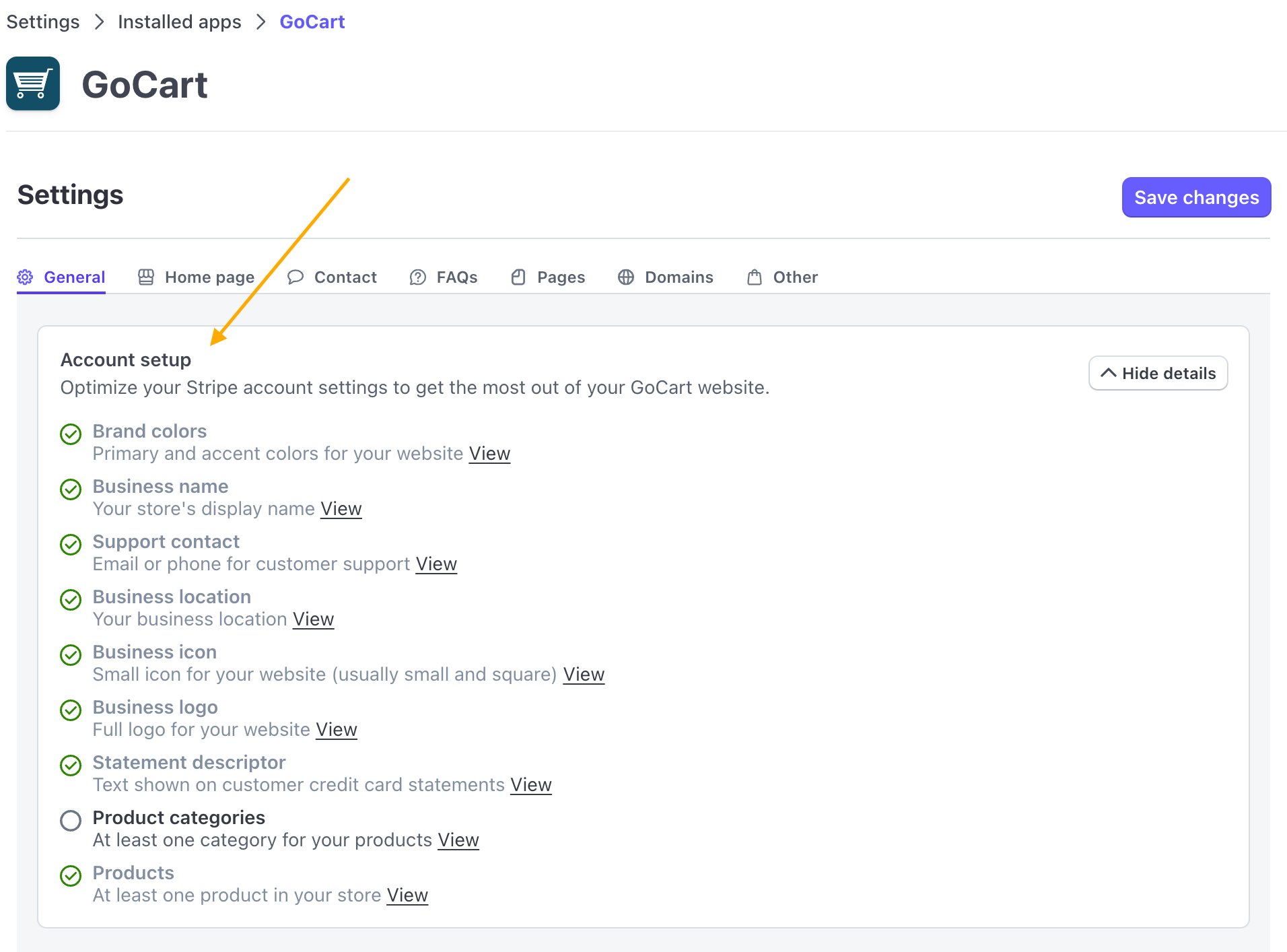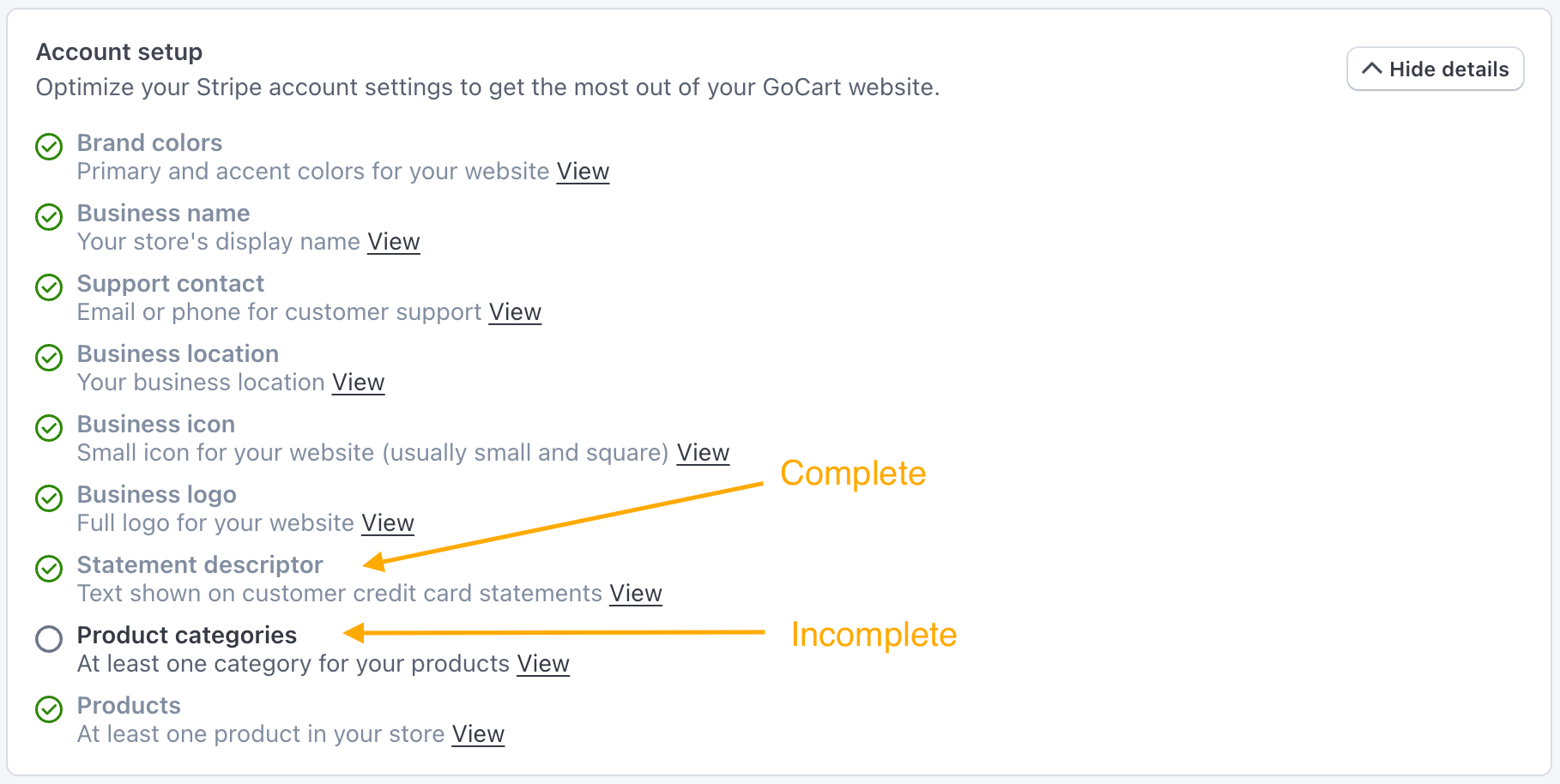GoCart leverages data from your product catalog, contact information, branding information and other settings from your Stripe account to create your website. To help GoCart generate a good website, there is a checklist on the app settings page to guide you through the process of adding this information.
Checklist
From the GoCart Settings Page, navigate to the "General" tab (which is the default tab).
Just below the "General" tab, you will see a checklist of items that GoCart needs to generate a full website.
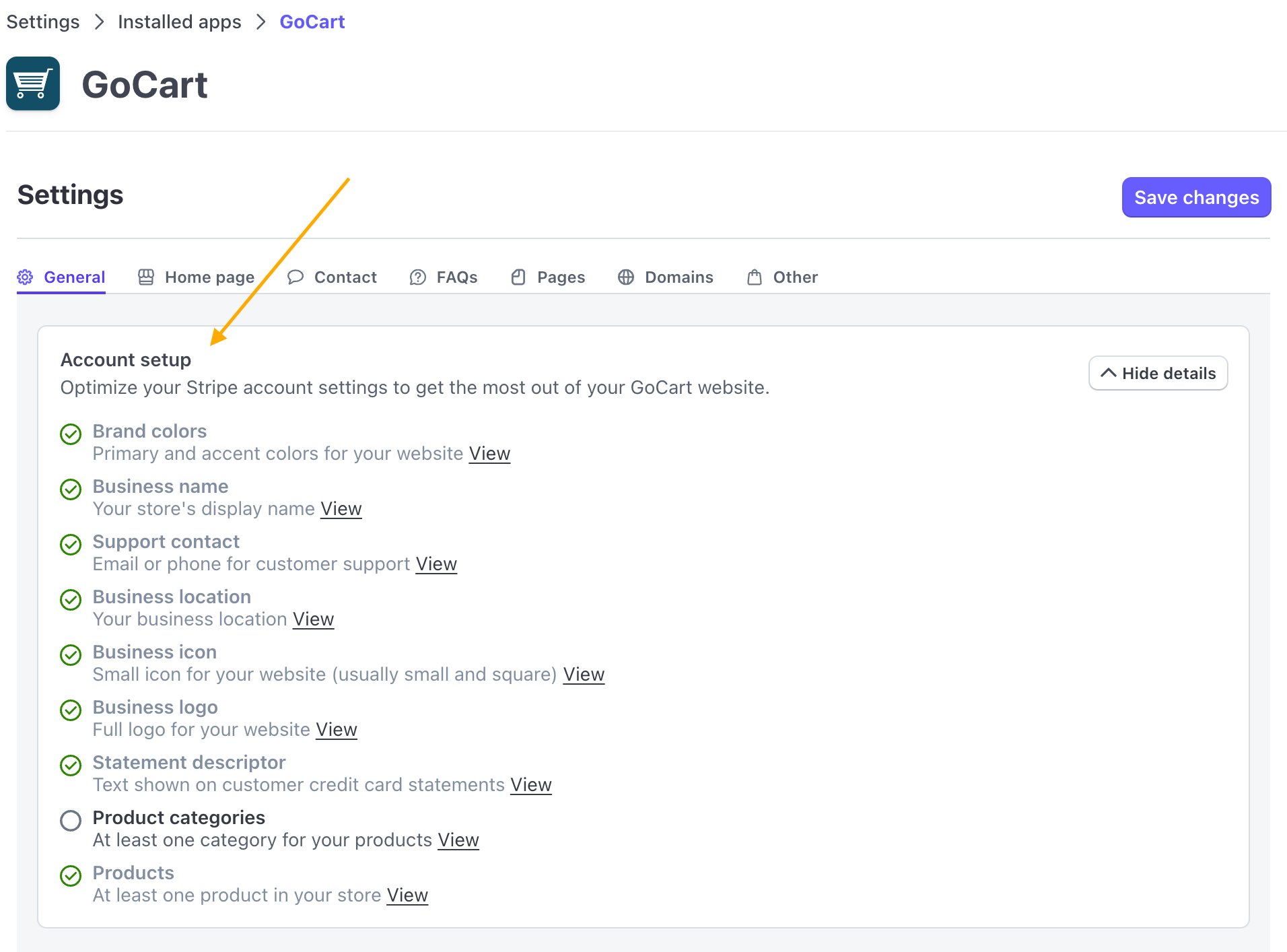
It is likely some of these items are already checked off, as some details are required to create a Stripe account. These items are checked off with a green checkmark and have gray text.
Items that you haven't yet completed are shown with a gray circle and black text. Each item has a description as well as a link to the relevant section Stripe where you can set the data.
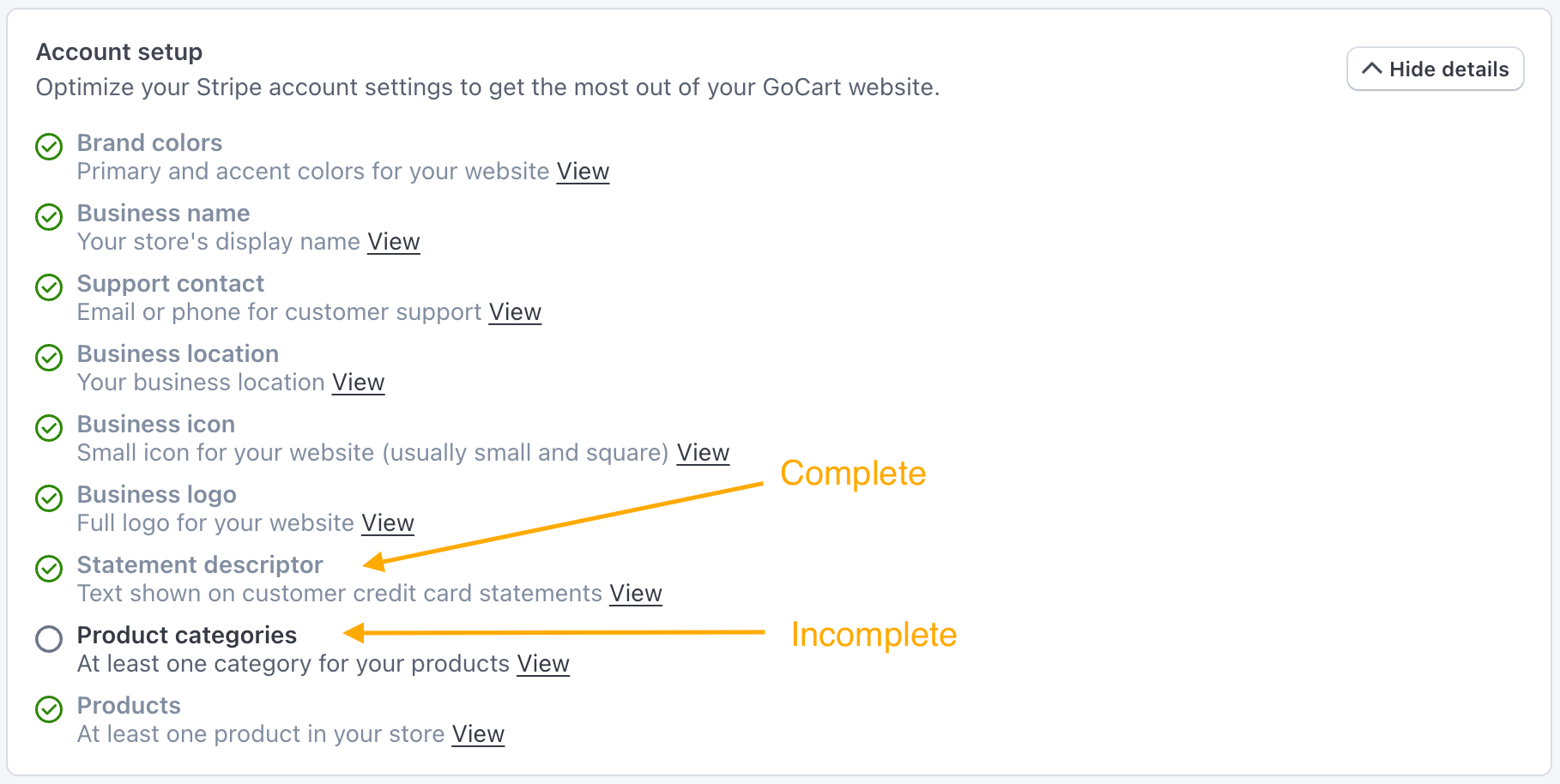
Checklist items
Here is a quick breakdown of the items in the checklist:
- Brand colors
- These colors are used for the buttons, backgrounds, gradients, etc of the website. Ideally you'll have a primary color and an accent color that matches your brand.
- Business name
- Your business name is used in the title of the browser tab, bookmarks, as well as in the header and footer of the most themes.
- Support contact
- Contact information is displayed in the footer of the website as well as in the contact page. Most layouts are flexible enough to allow you to decide what information to display e.g. if you don't want to display your phone number, you can leave it blank and the phone number will not be displayed on your website.
- Business icon + Business logo
- Your business icon and logo are used in many ways. Generally, the icon is a small square image and the logo is a horizontal rectangular image. The icon is used in the browser tab, bookmarks, as well as in the footer of most themes. The logo is used in the primary navigation bar of most themes and in places such as receipt emails.
- Statement descriptor
- This should have been set when you created your Stripe account. It is used to identify your business on the customer's credit card statement.
- Product categories
- Categories are used to organize your products and make it easier for your customers to find what they are looking for. Stripe doesn't support these natively, so you'll need to follow the 'View' link to the Product catalog page, then open the GoCart App to manage them. Most themes work best if you have at least two categories.
- Products
- GoCart is an e-commerce website generator, so it works best if you have products to sell! It is likely you already have products in your product catalog, but if you don't, you can follow the 'View' link to the Product catalog page where you can create products.
Checklist complete
Once you have completed the checklist, it will collapse to a small bar at the top of the app settings page. If you wish to refer to the list again, you can click the "Show details" button to expand the checklist.

That's it! Your website will stay in sync with any changes you make.