Your GoCart website can offer coupons to your customers. It uses the Stripe Coupons feature to create and manage coupons. This guide will walk you through how to set this up.
From your Stripe Dashboard, navigate to your "Product catalog" page. From there, click the "Coupons" tab.
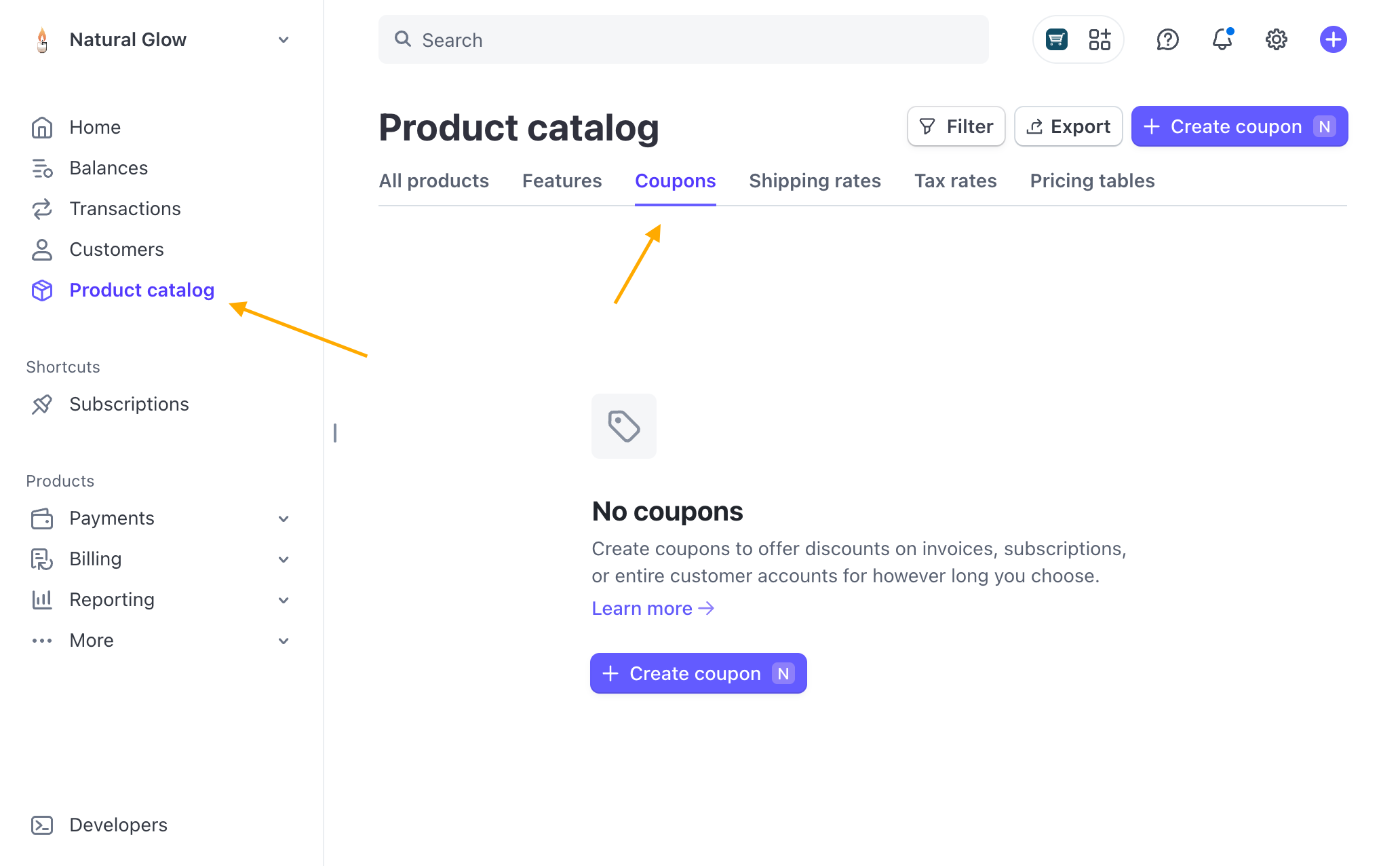
If you haven't created any coupons yet, you will see a message saying "No coupons". Click the "Create coupon" button to create a new coupon.
You will be presented with a form to create a new coupon. You can choose if you'd like to offer a fixed amount off or a percentage off. You can also choose if the coupon applies to the entire order, or specific products. Stripe has lots of useful options you can explore to make coupons just the way you want them. If you would like to learn more about the options available in Stripe Coupons, please see the Stripe Coupons Documentation page.
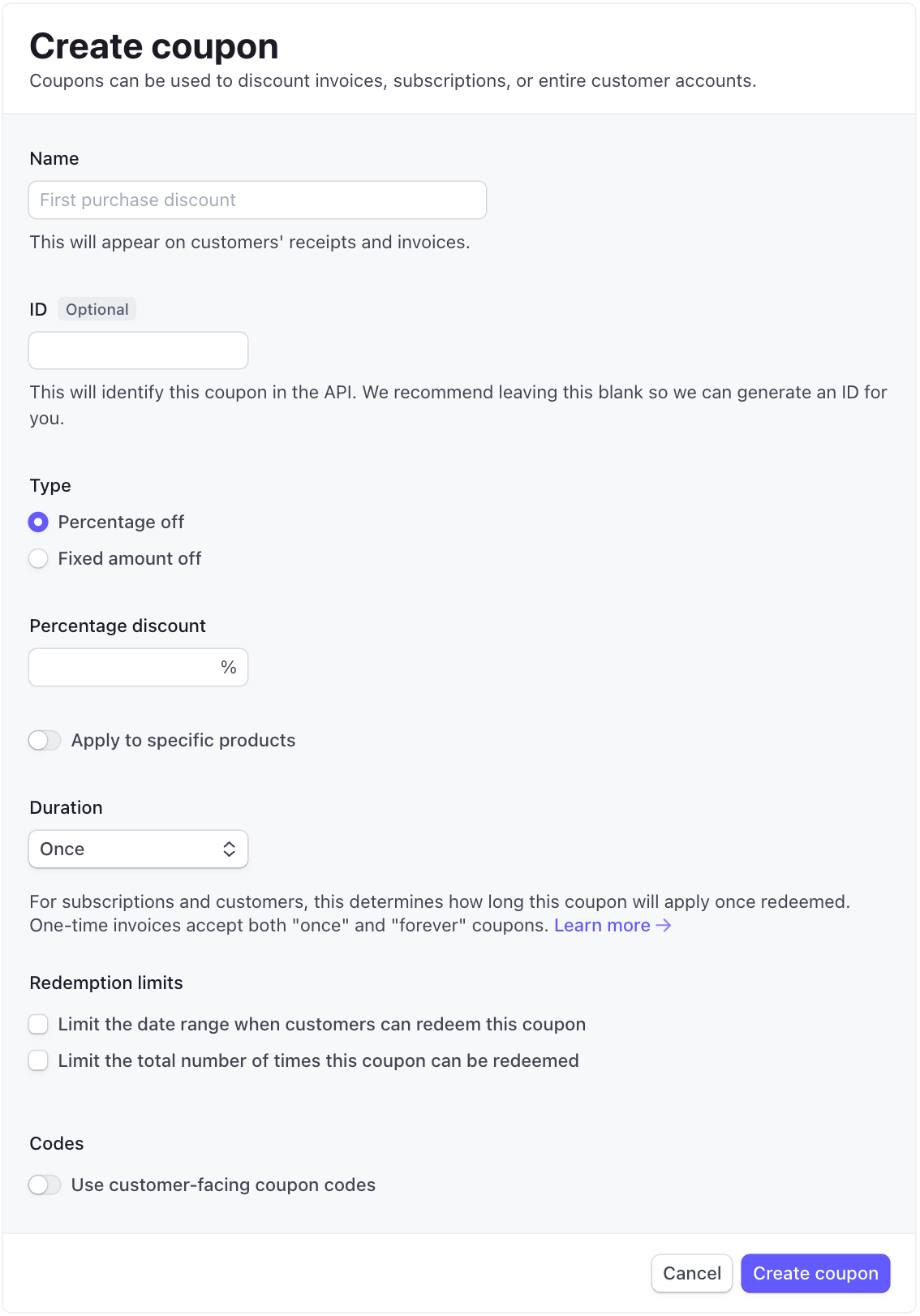
Once you have your coupon created, Stripe will generate a coupon code for you. If you select "Use Customer-facing coupon codes" you are allowed to enter a coupon code that your customers will use when they are checking out e.g. "SUMMER10" or "BLACKFRIDAY20".
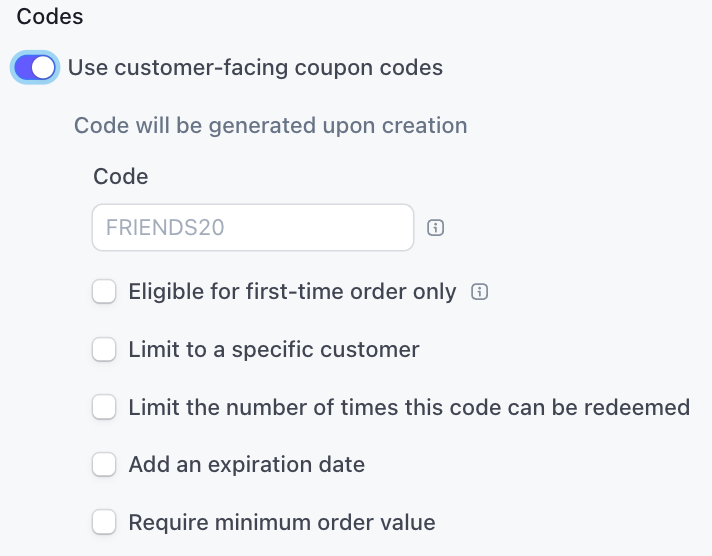
That's it! Your coupons will now be available on the checkout page when one of your visitors is about to complete their purchase.
You will notice a button labeled "Add promotion code" on the checkout page. Here's what the customer would see:
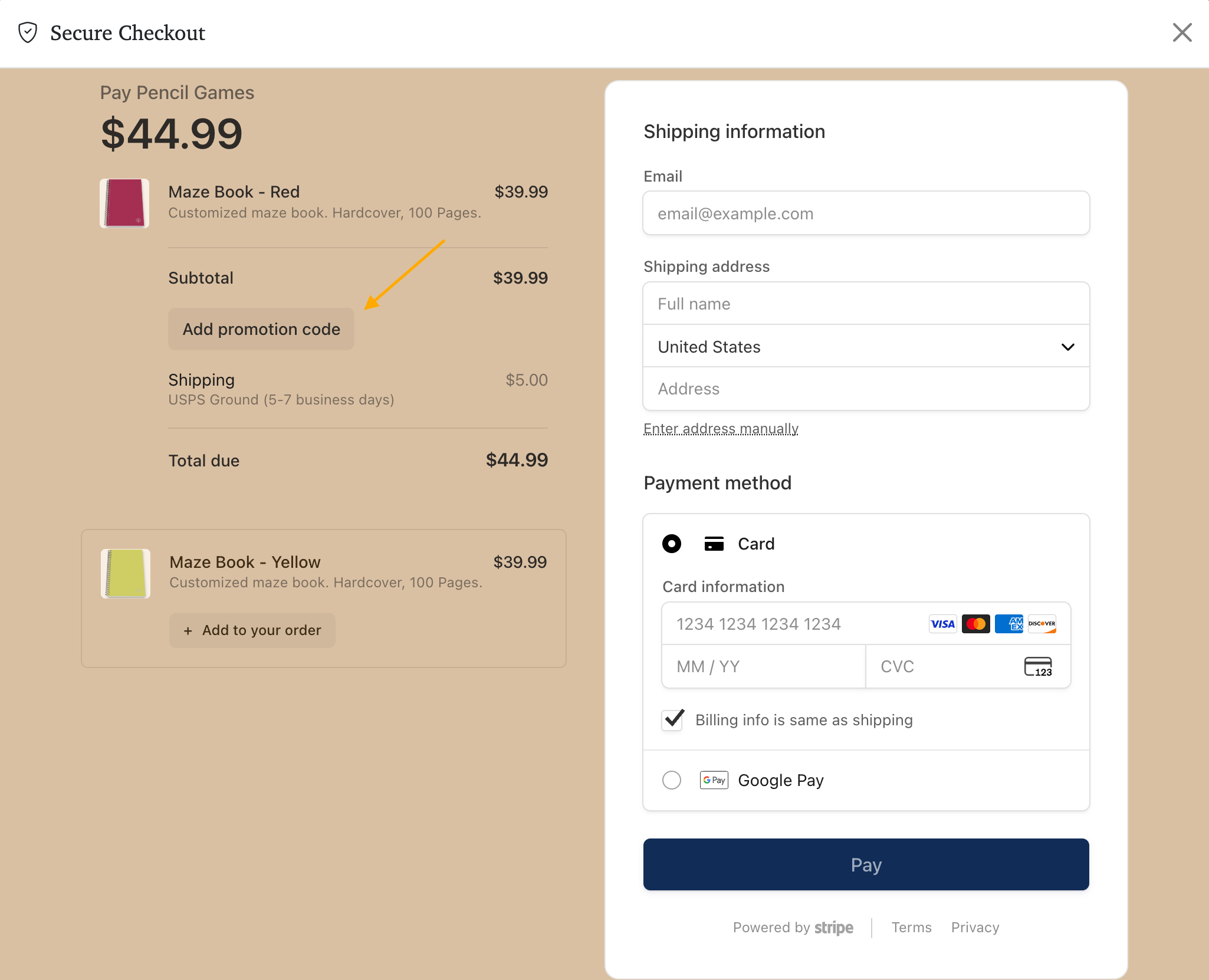
Clicking that button allows the user to enter and apply a coupon code to their order.