GoCart leverages data from your Stripe Product Catalog and also provides additional features to help showcase your products.
The GoCart Product Listing Editor is a tool that allows you to add additional images, videos, and a rich text description to your product listings. This additional product information is optional - you can use only the information store in Stripe if you wish. However, Stripe limits the amount of text you can use in the product description, as well as restricts the formatting you can use to plain text. Stripe also only supports a single image, and doesn't support videos. If you want to showcase your products in a more engaging way, the GoCart Product Listing Editor is a great way to add more information to your product listings.
You can access this editor by clicking the "Product listing editor" button in the GoCart App for a product.
From your Stripe Dashboard, navigate to your "Product catalog" page. From there, select a product to edit. If you open the GoCart App while viewing a product page, the app will show the product details in a sidebar to the right. Click the "Product listing editor" button to open the editor.
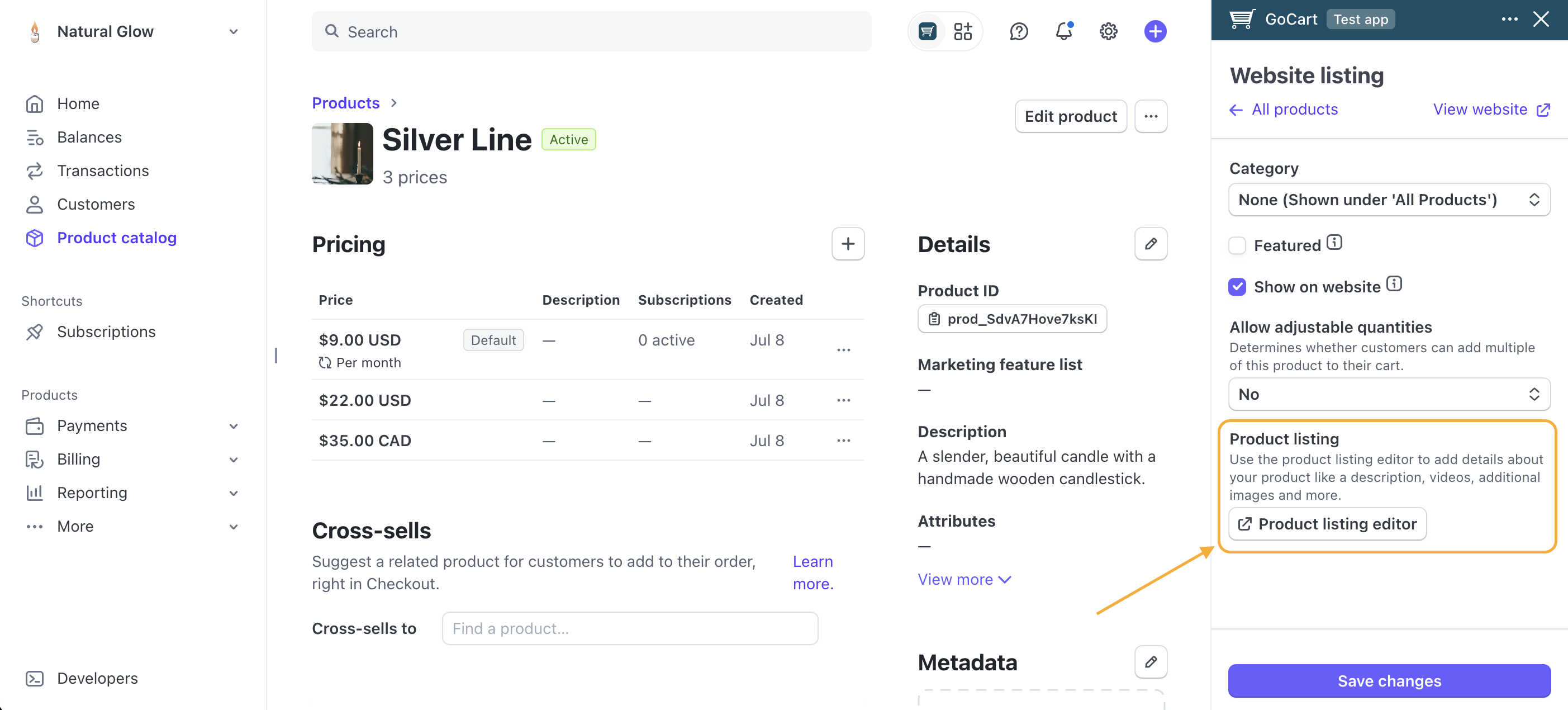
The editor will open in a new tab. When you are done making changes, you can close the editor by clicking the "Close Editor" button at the top of the editor.
The editor is made up of 3 sections:
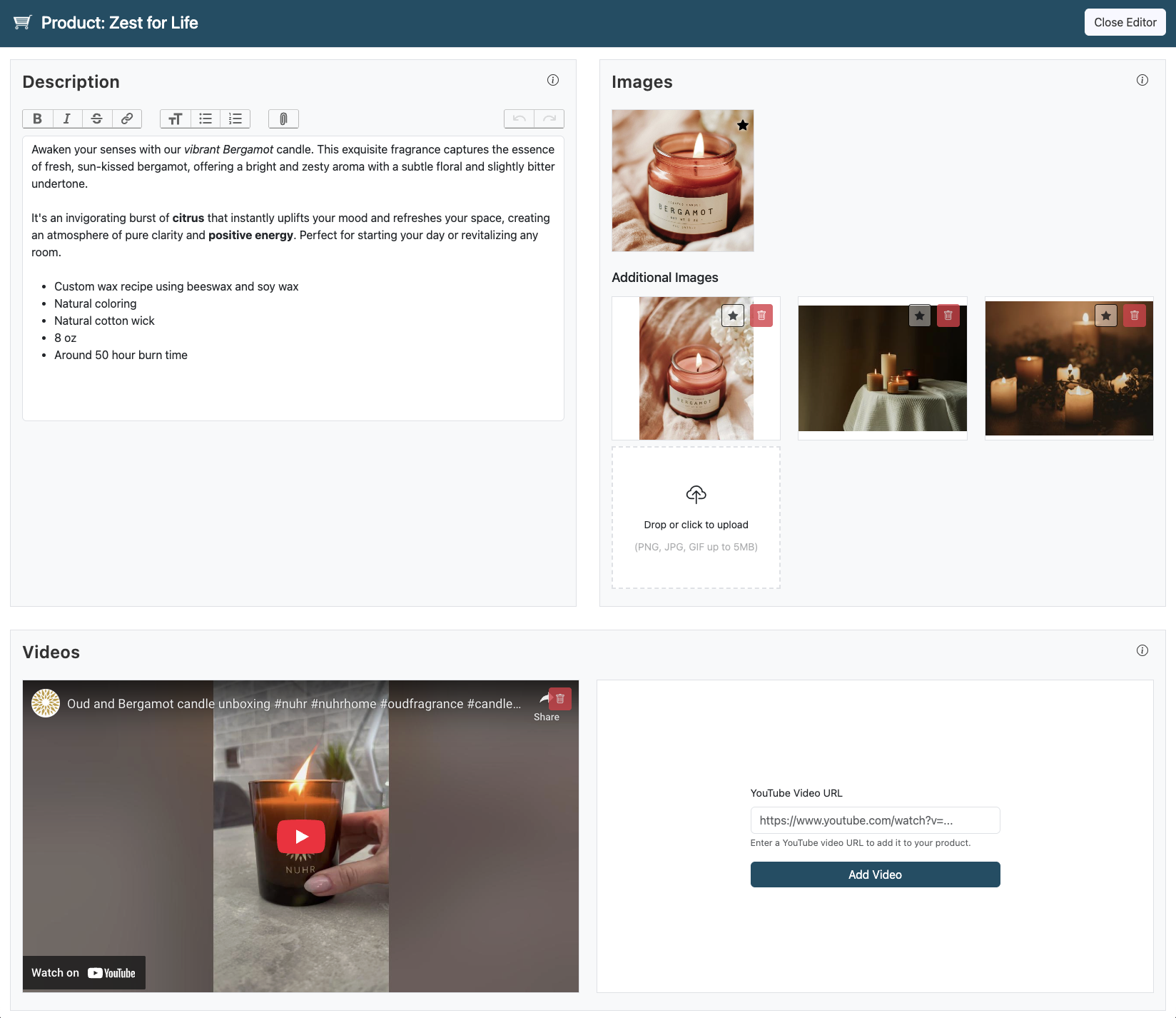
By default, Stripe only allows plain text in the product description. The GoCart Product Listing Editor allows you to format the text to add headings, lists, and other formatting.
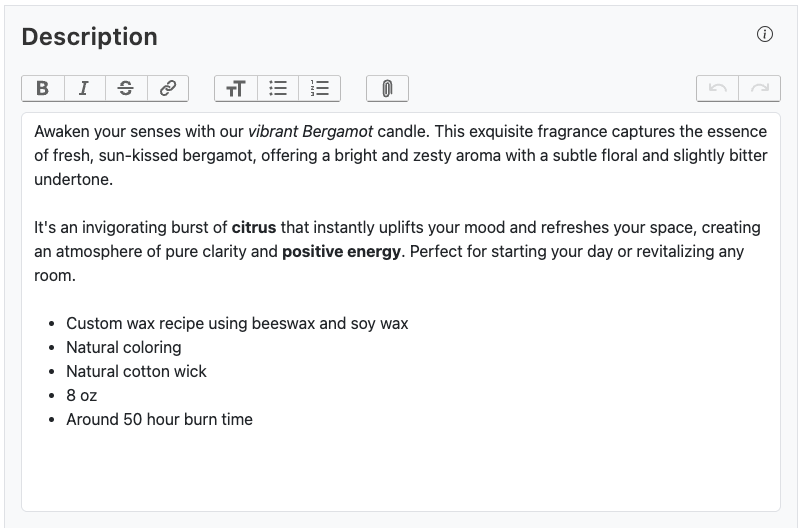
If you are familiar with Word Processing software, the editor will look very similar to what you are used to. You can make the text bold and italic using the buttons in the toolbar, and add headings, links, and lists using the other buttons. The buttons to the right of the toolbar are "Undo" and "Redo" to help you make changes.
Stripe supports a single image for a product. In the GoCart Product Listing Editor we refer to this image as the "Primary Image", indicated by the star icon. You can upload 6 additional images using the GoCart Product Listing Editor. These images will be shown on the product listing page. The primary image will be the first image shown on the product listing page, and will also be the image used in search results, checkout, receipt emails, and other places where a single product image is needed.
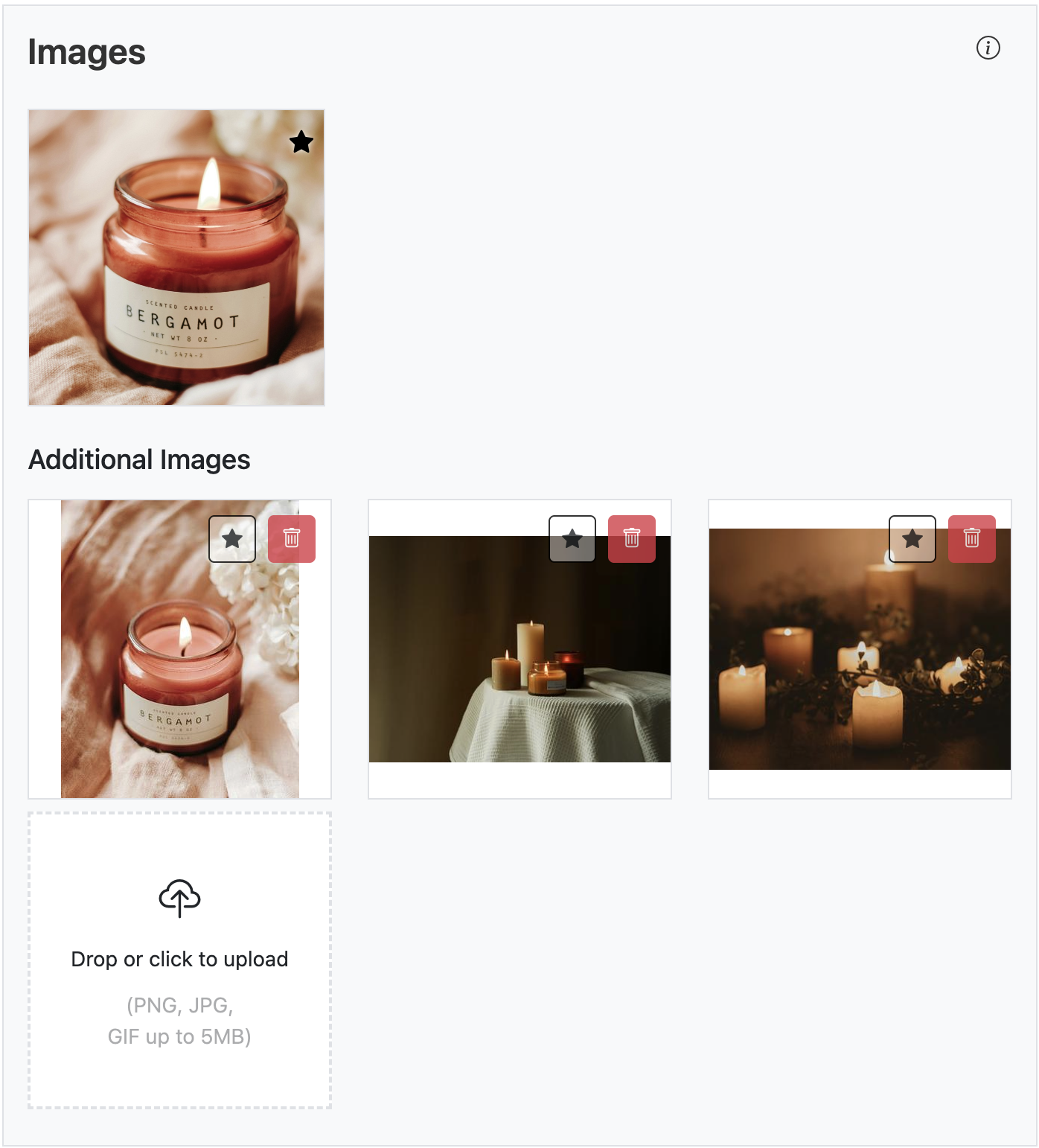
You can upload images by clicking the upload square, or by dragging and dropping images onto the square. To remove an image, click the trash icon. You can set the primary image by clicking the star icon. You cannot delete the primary image from the advanced editor, but you can replace it with a new image. If you wish to remove the primary image from the product, you can do so in the Stripe Product Catalog.
Many modern websites use videos to showcase their products. The GoCart Product Listing Editor allows you to add up to 2 videos to your product listings. The videos must be hosted on YouTube. When you upload the video to YouTube, you can set the video to Unlisted if you wish. Unlisted videos are not shown in YouTube's search results, but can be accessed by anyone with the direct link.
To add a video, simply paste the YouTube video URL into the input field and click the "Add Video" button. You can remove a video by clicking the trash icon.
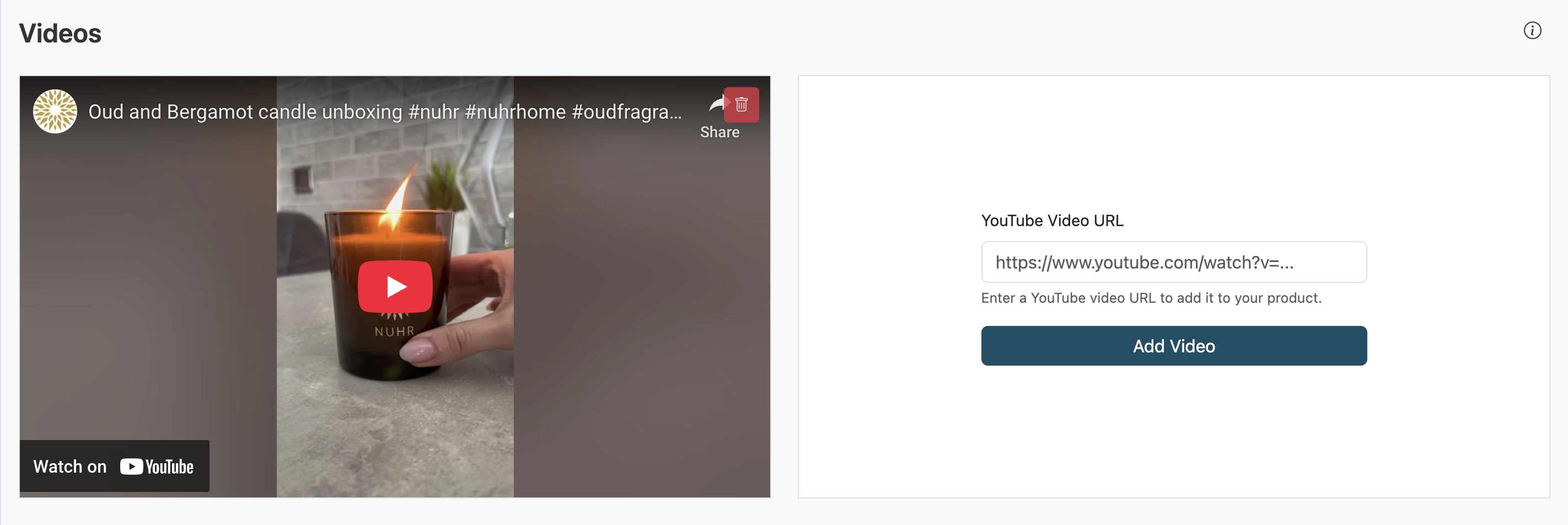
NOTE: All changes you make to the product listing will be saved automatically. When you are finished, click the "Close Editor" button at the top of the editor to return to the Stripe Product Catalog. Changes are saved immediately.